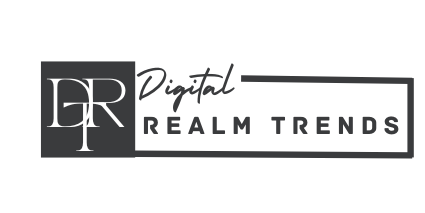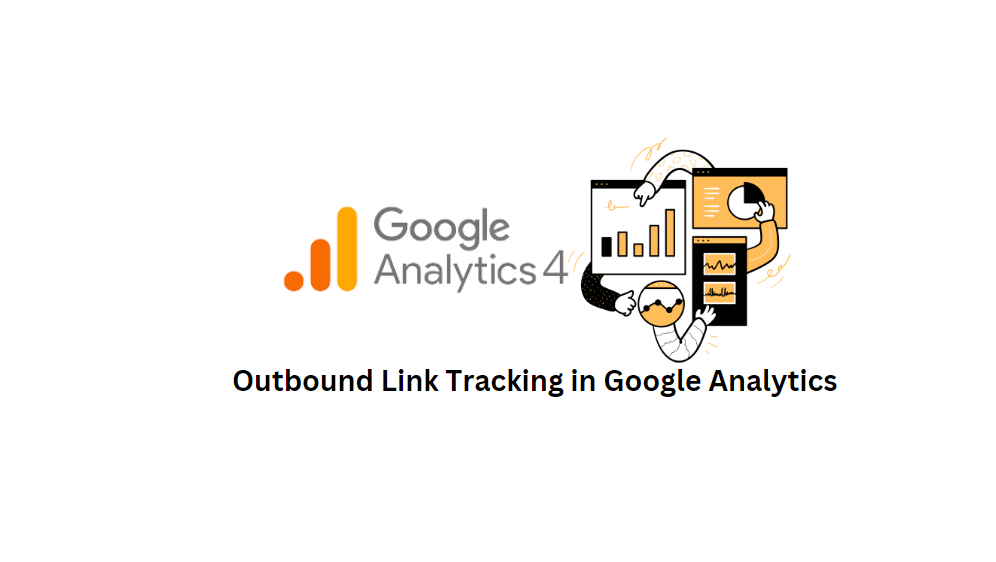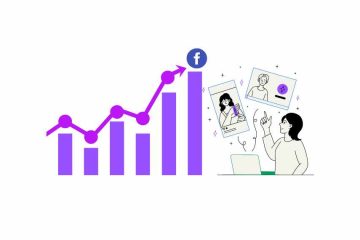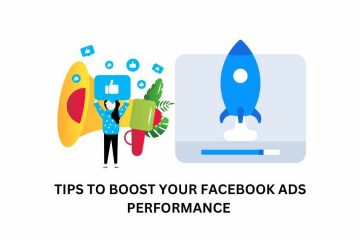Intro
Outbound link tracking is a crucial aspect of website analytics that allows you to monitor and measure the effectiveness of external links leading users away from your website. By implementing outbound link tracking in Google Analytics, you gain valuable insights into user behavior and engagement beyond your site’s boundaries. In this blog post, we will explore the process of configuring outbound link tracking in Google Analytics, providing you with step-by-step instructions for seamless implementation.
Go to Google Tag Manager
using this url https://tagmanager.google.com/
1. Click on Variables
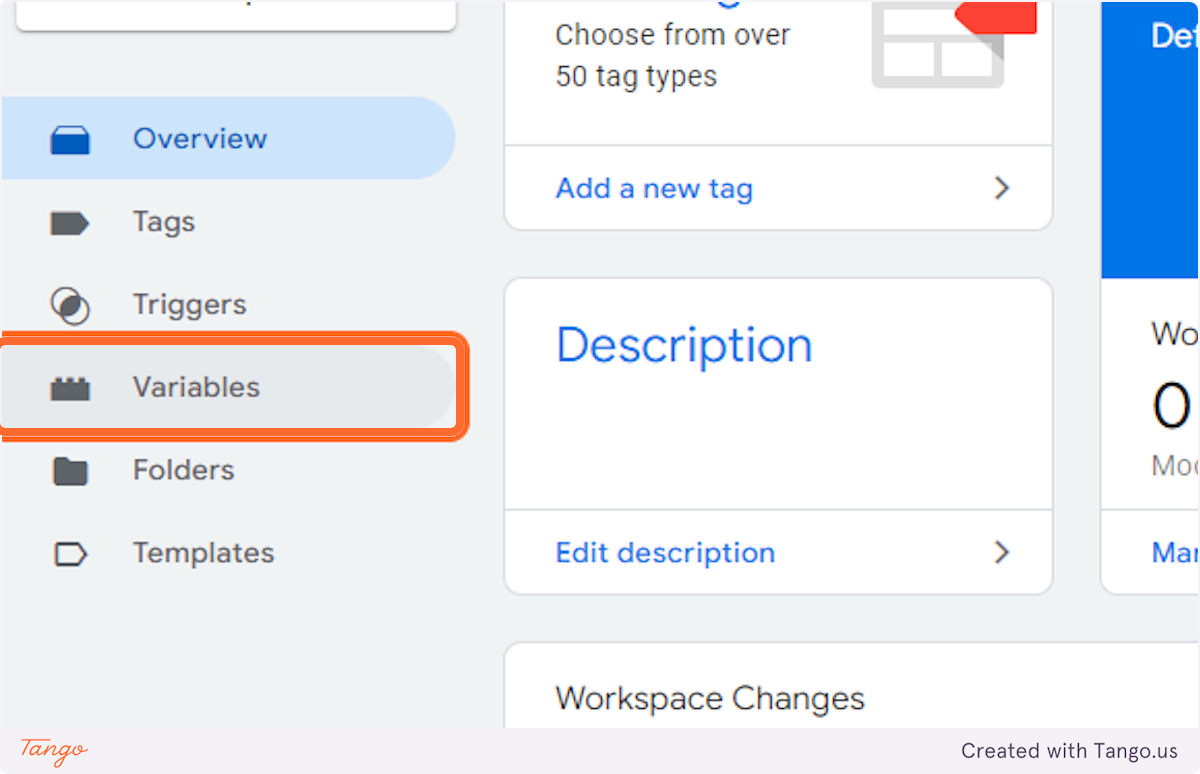
2. Click on New
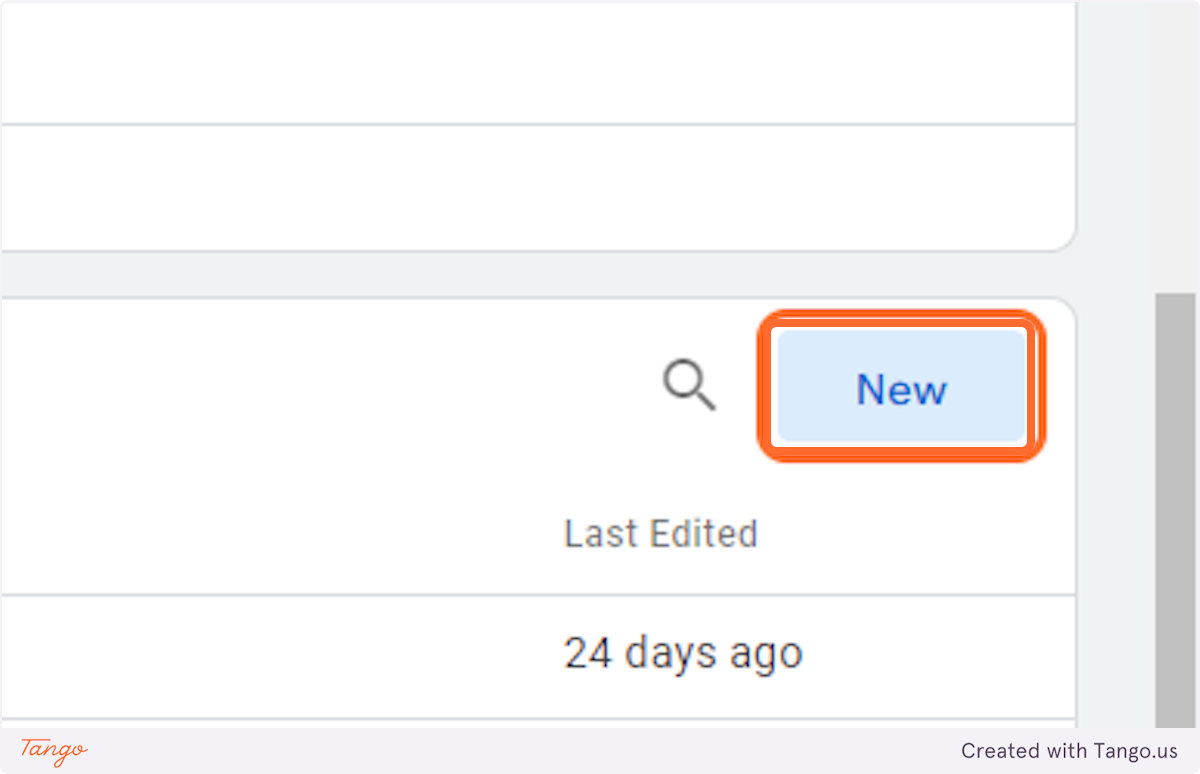
3. Rename it
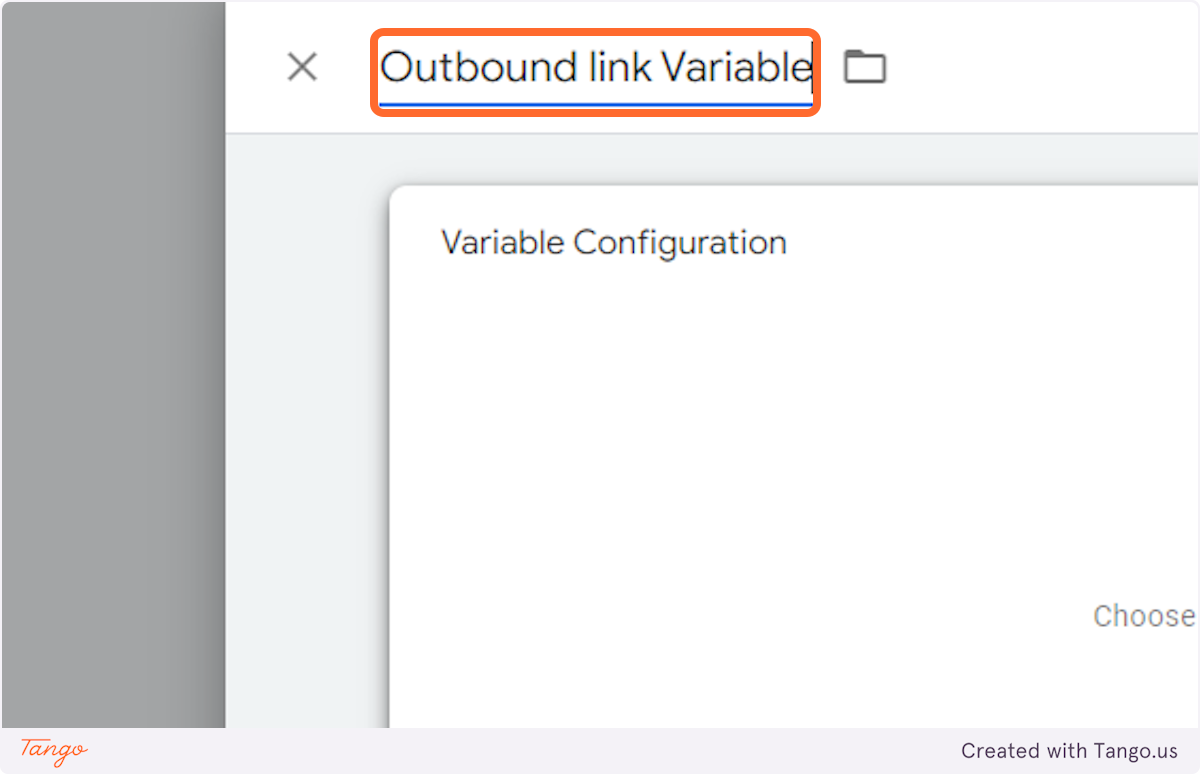
4. Click on Variable Configuration…
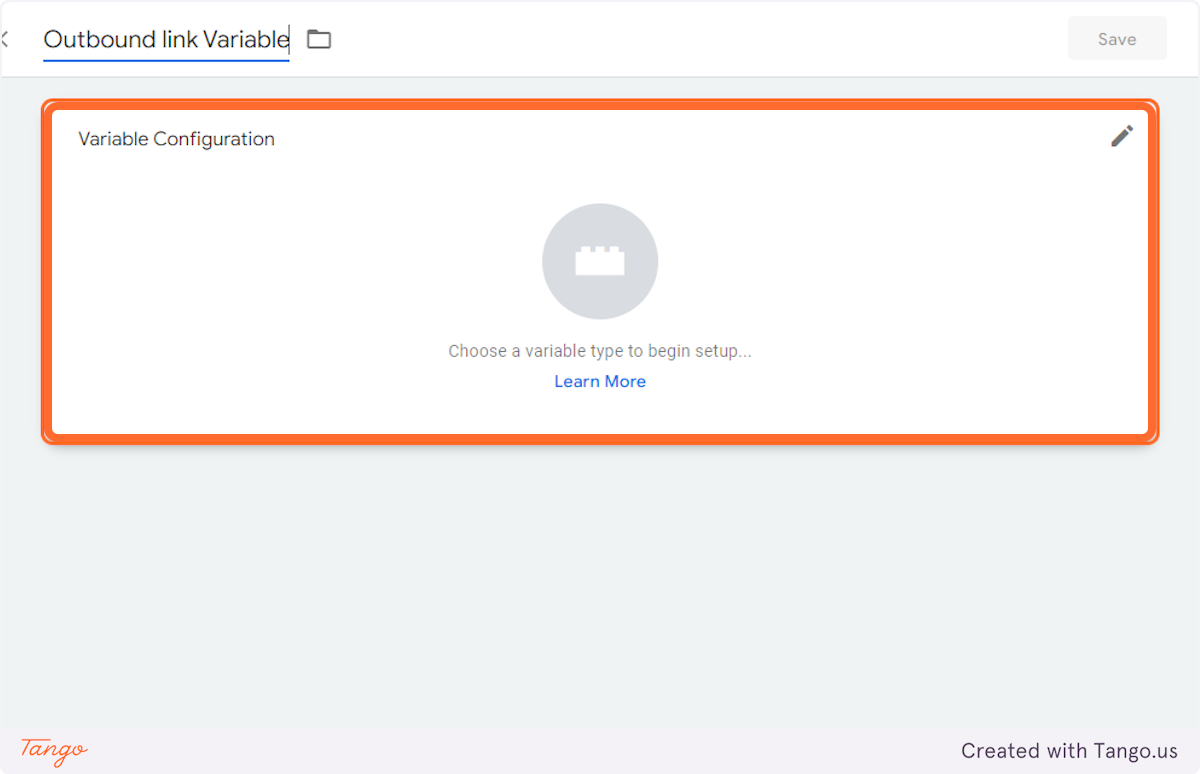
5. Click on Auto-Event Variable
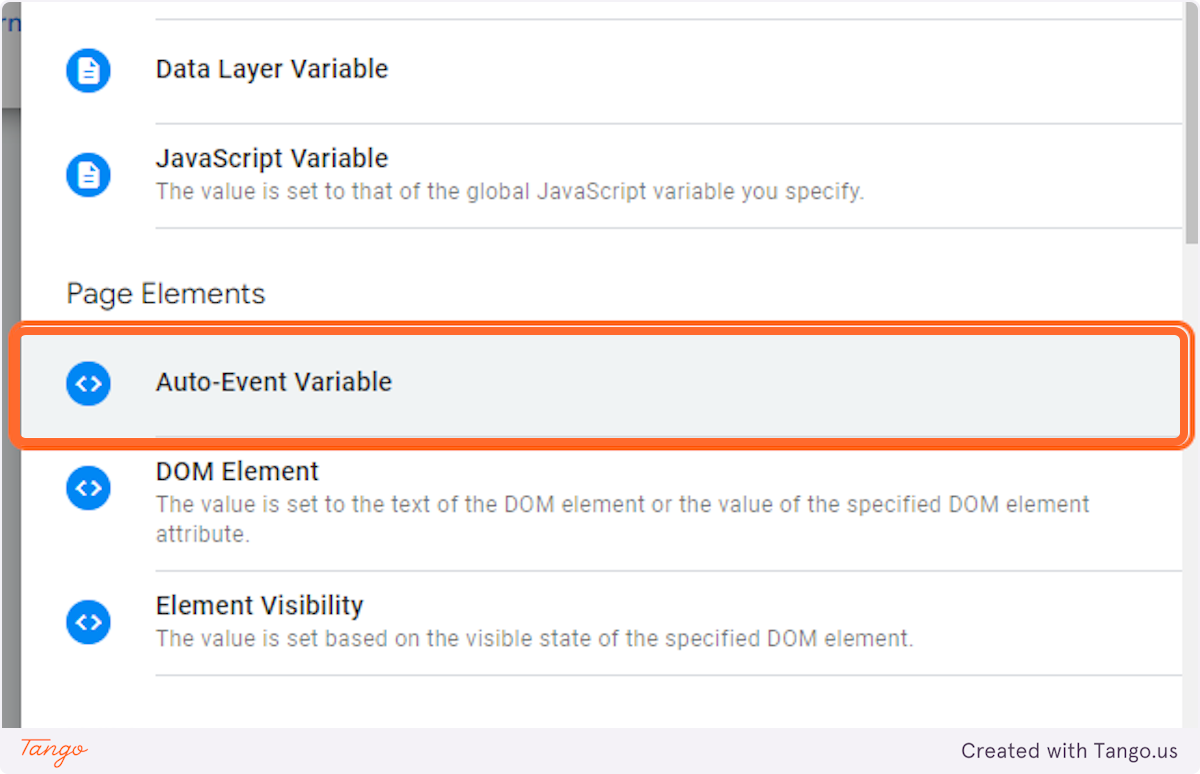
6. Select Element URL from Variable Type
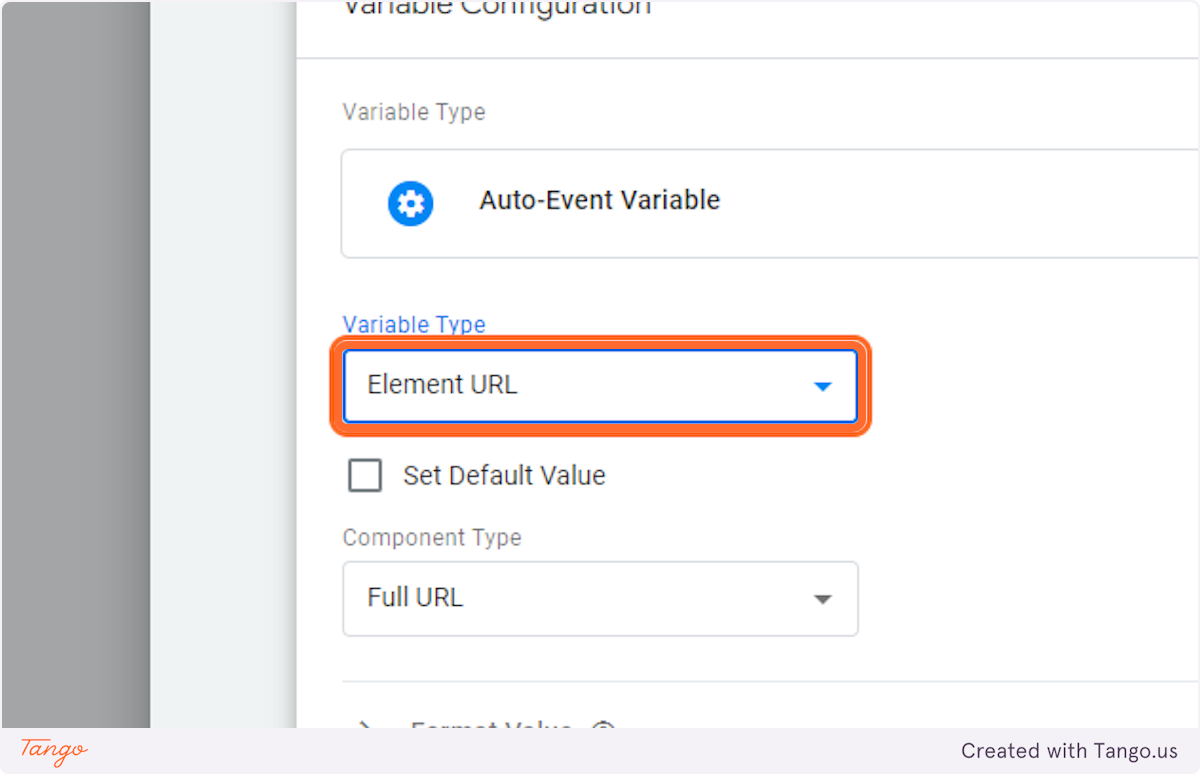
7. Select Is Outbound from Component Type
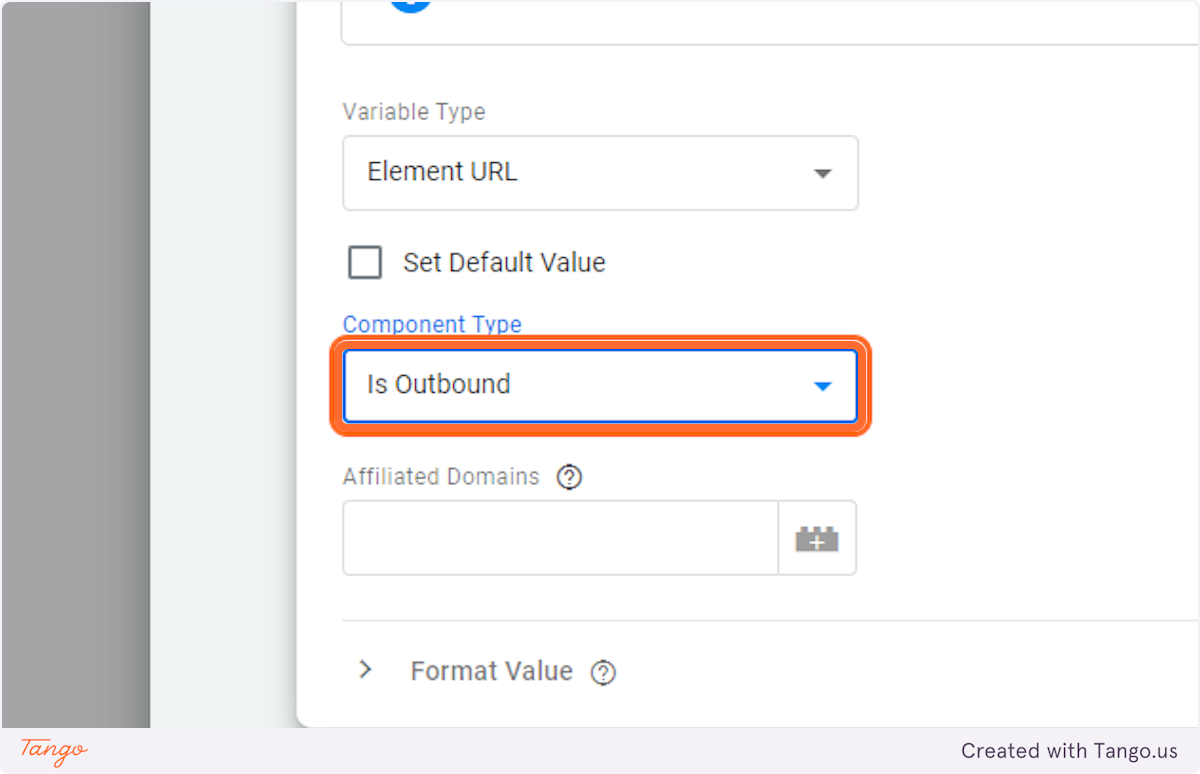
8. Click on Save
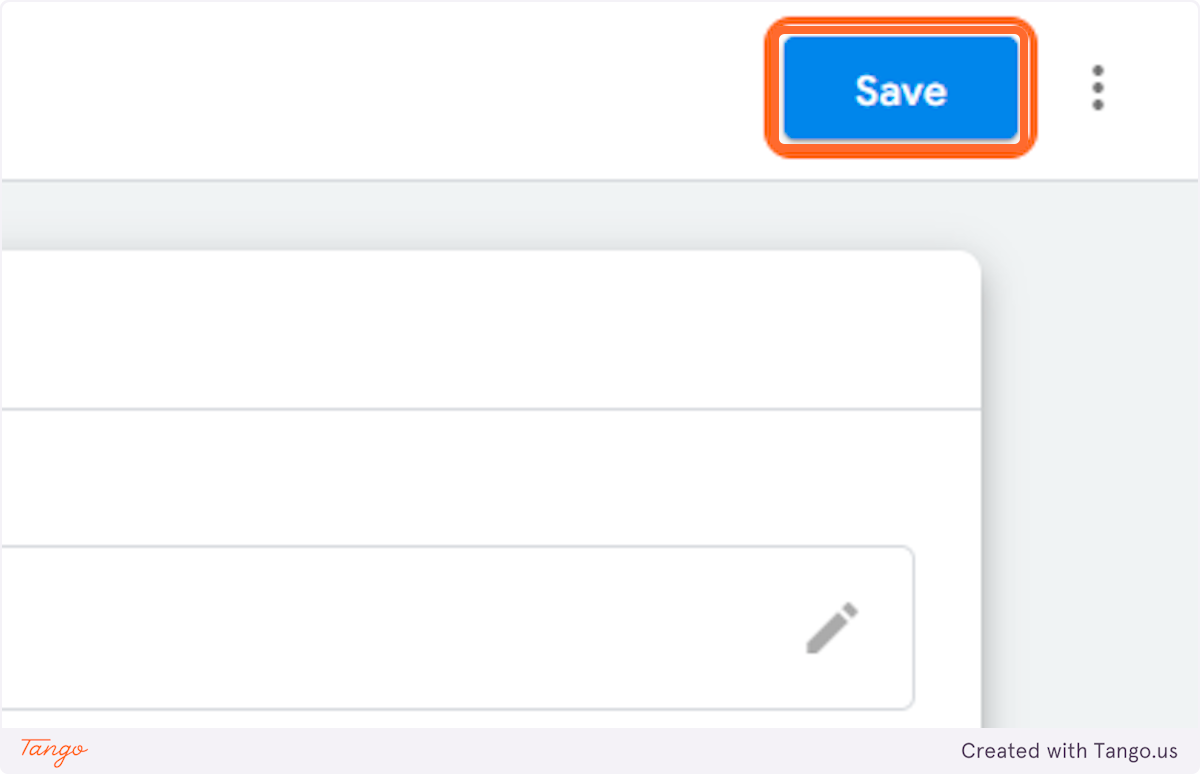
9. Go to Triggers
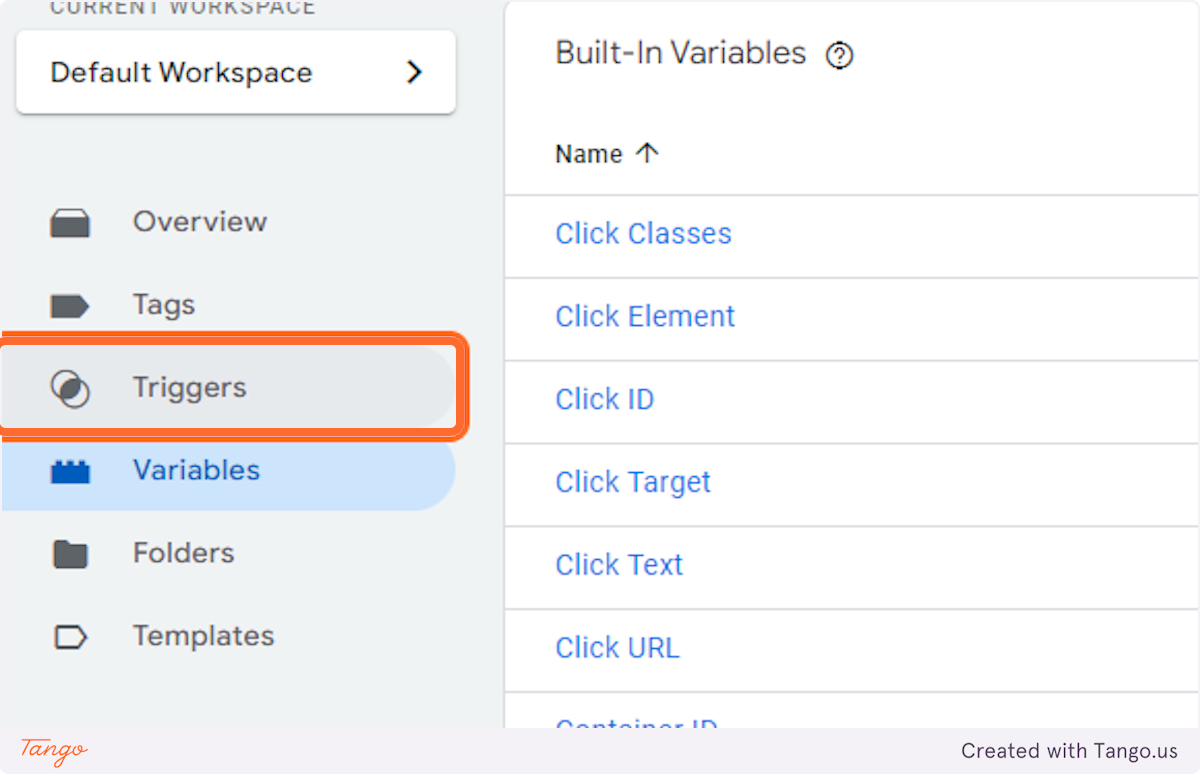
10. Click on New
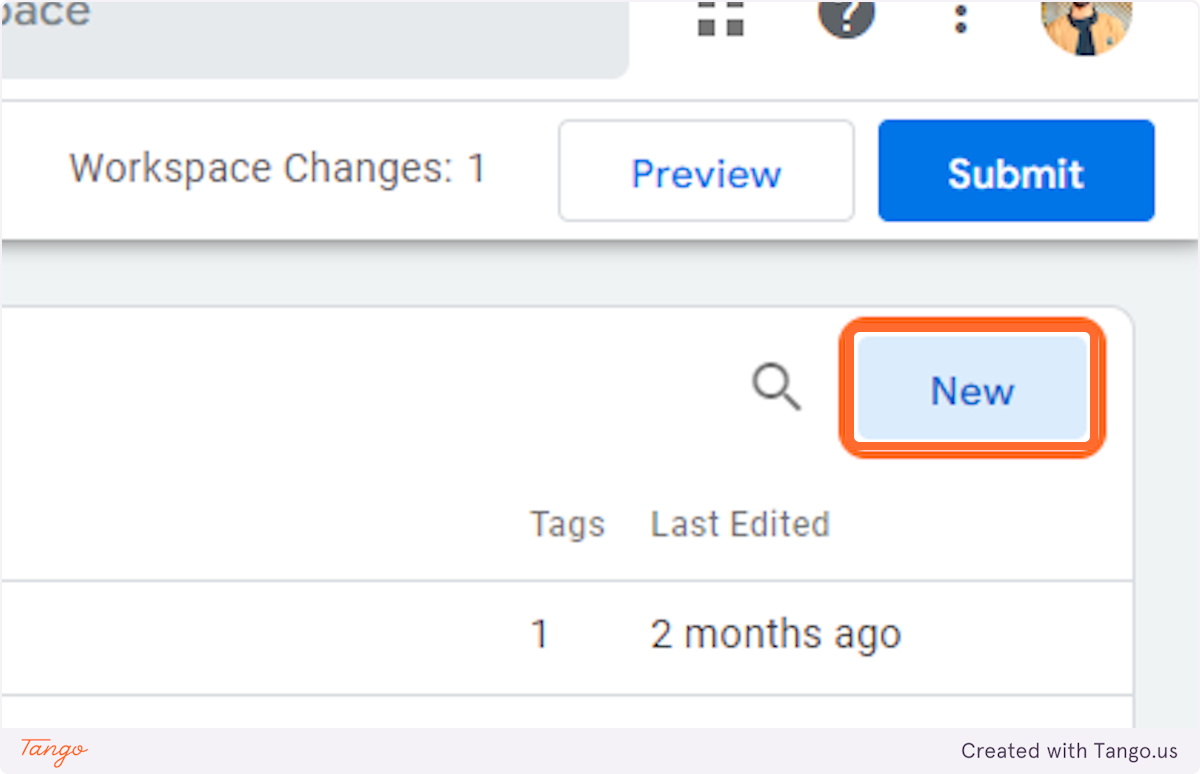
11. Name the Untitled Trigger
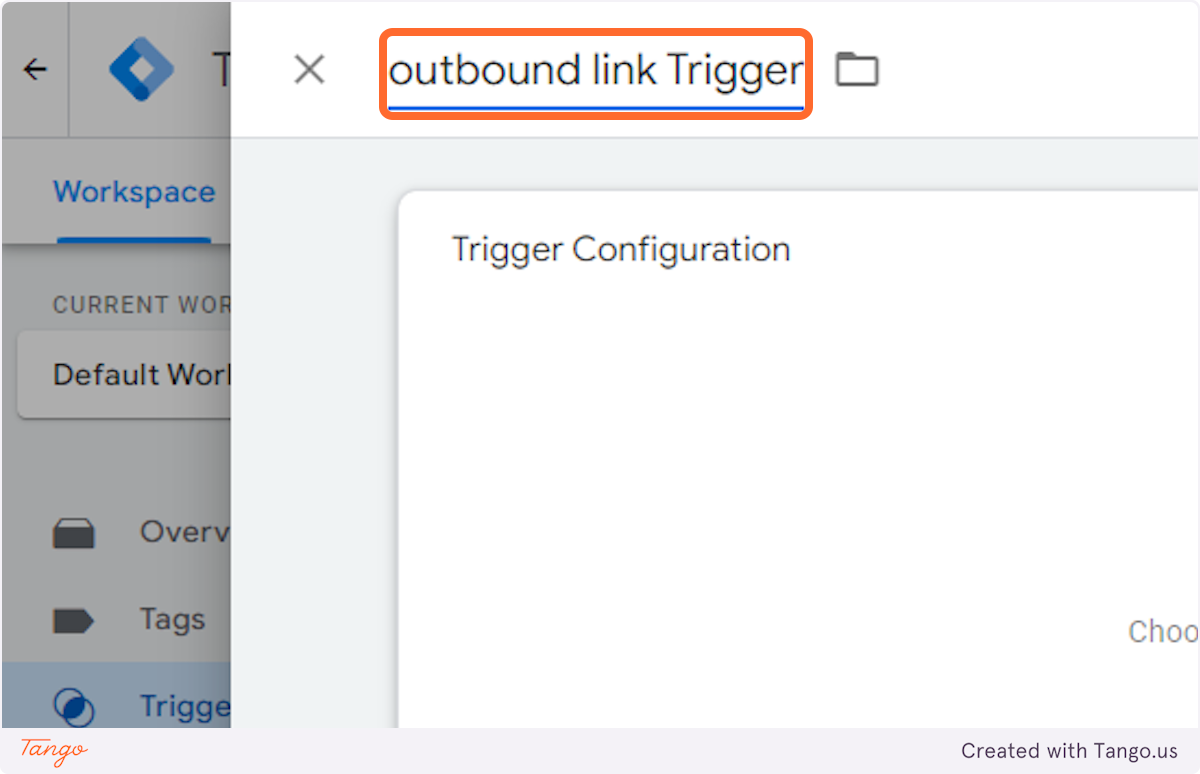
12. Click on Trigger Configuration…
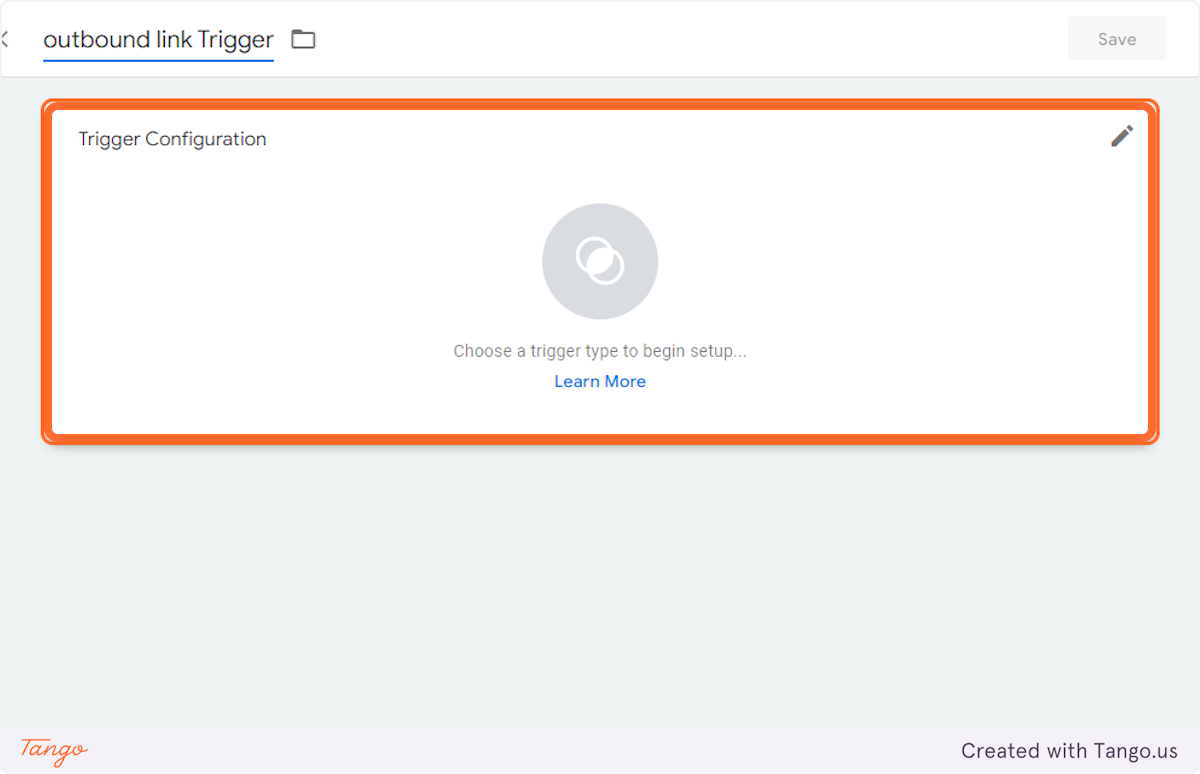
13. Click on Just Links
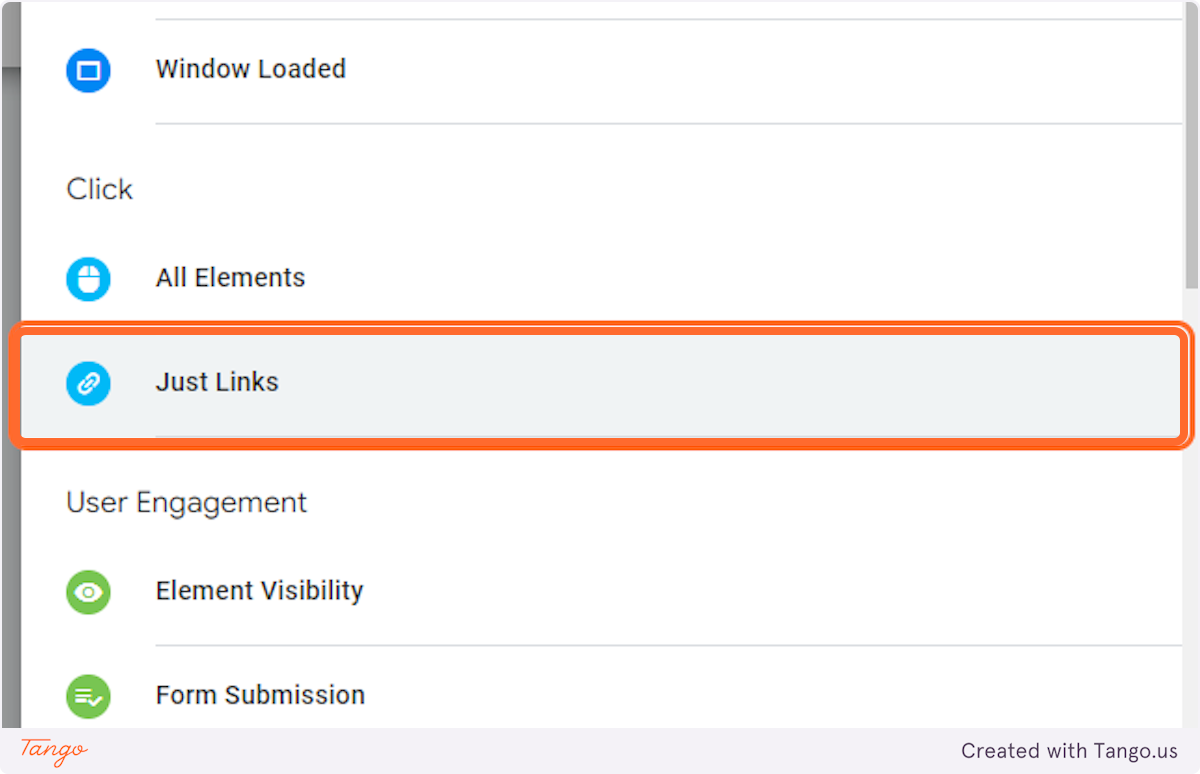
14. Click on Some Link Clicks
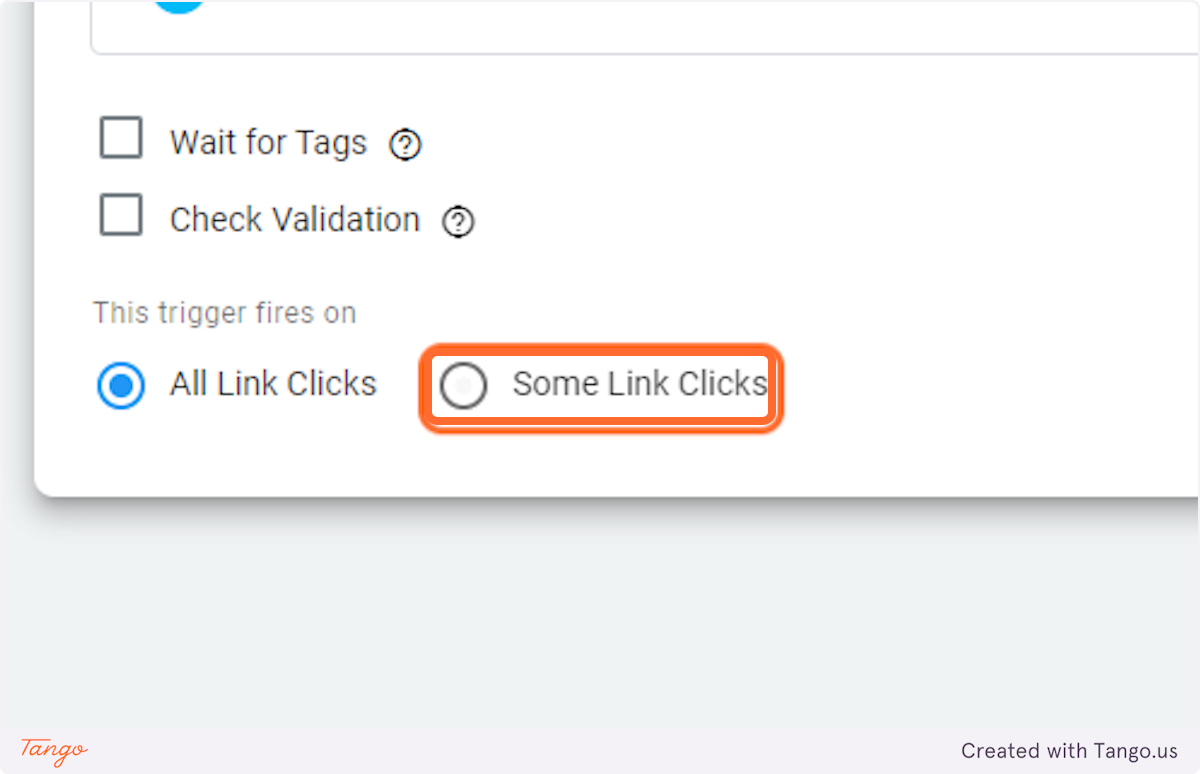
15. Select Outbound link Variable > select Equal to > and type True
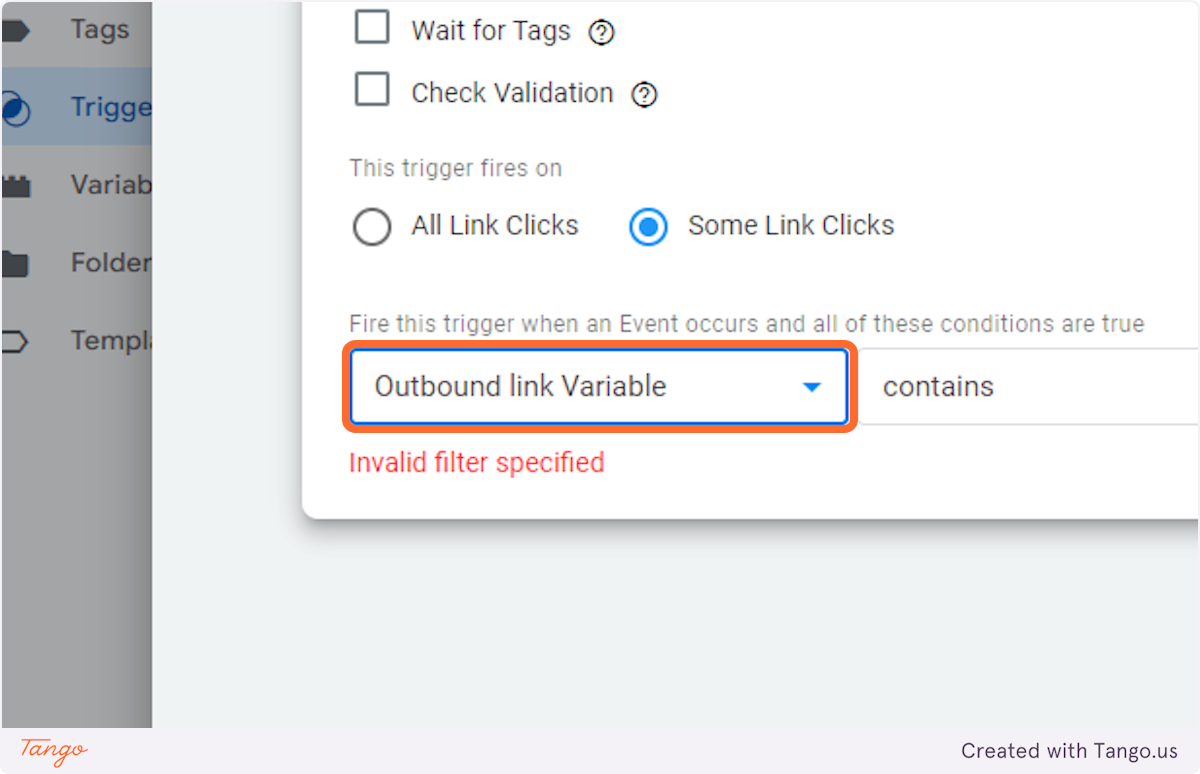
16. Click on Save
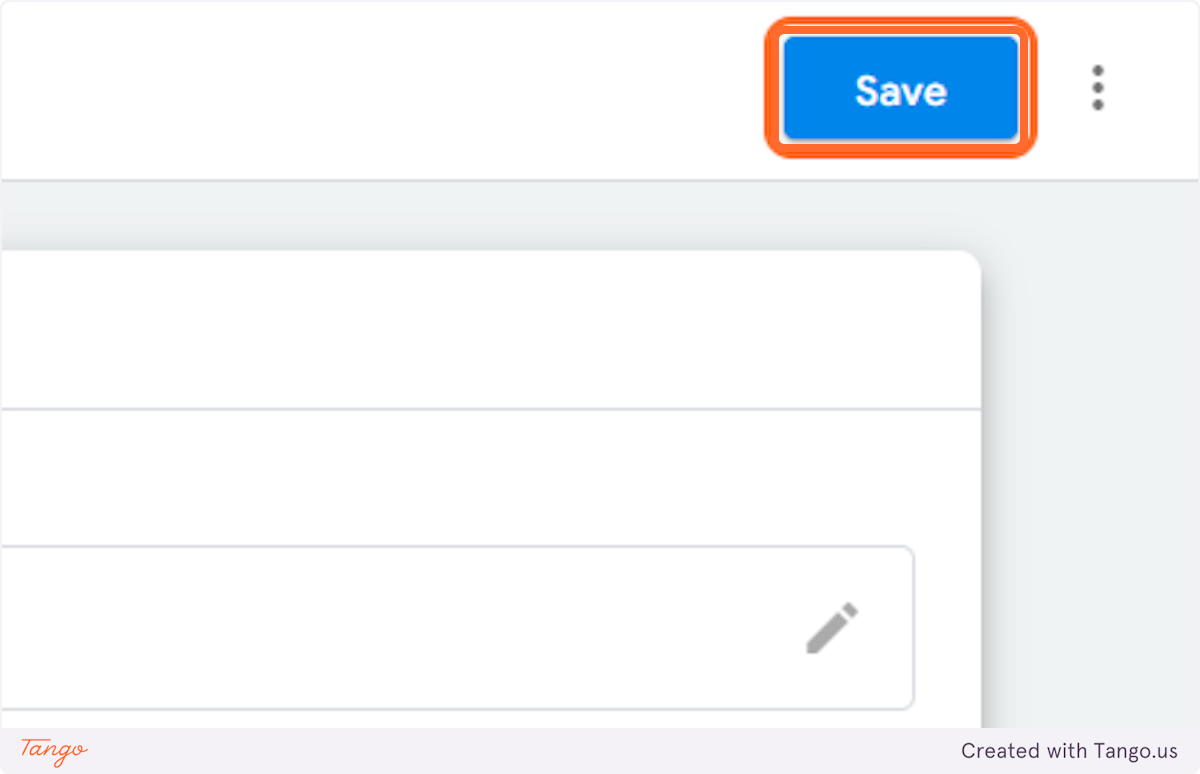
17. Then go to Tags
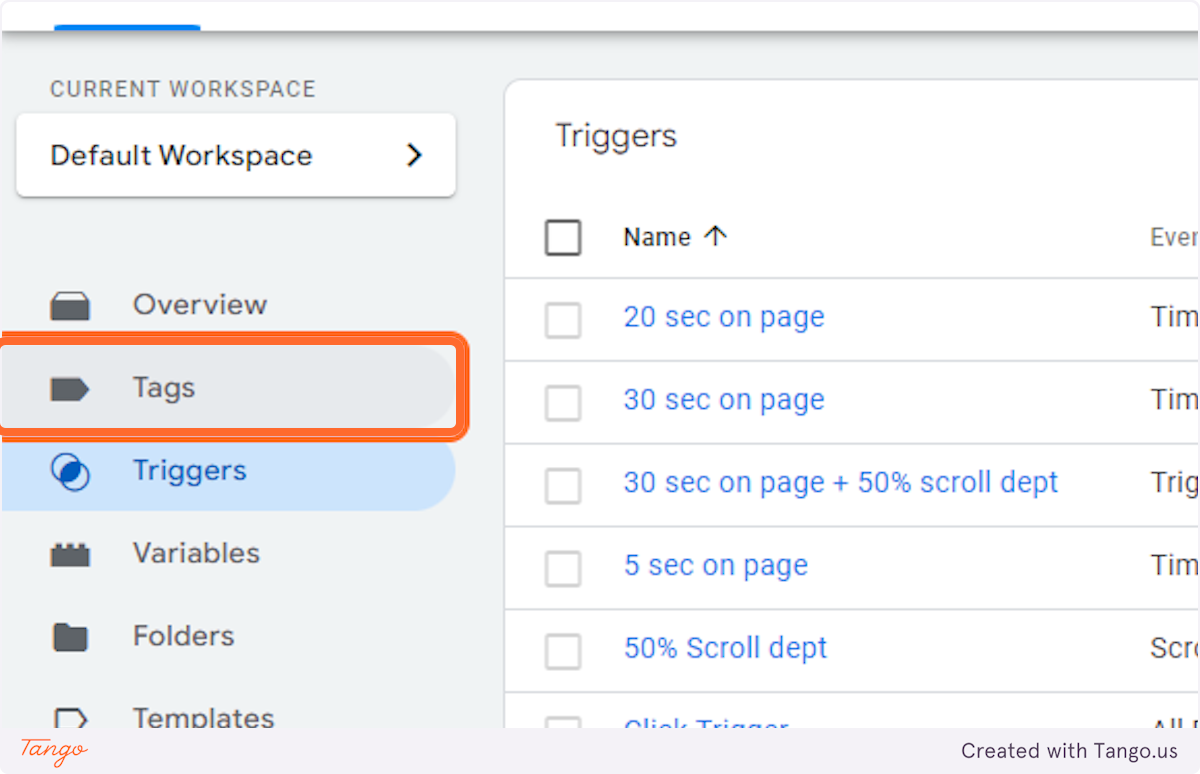
18. Click on New
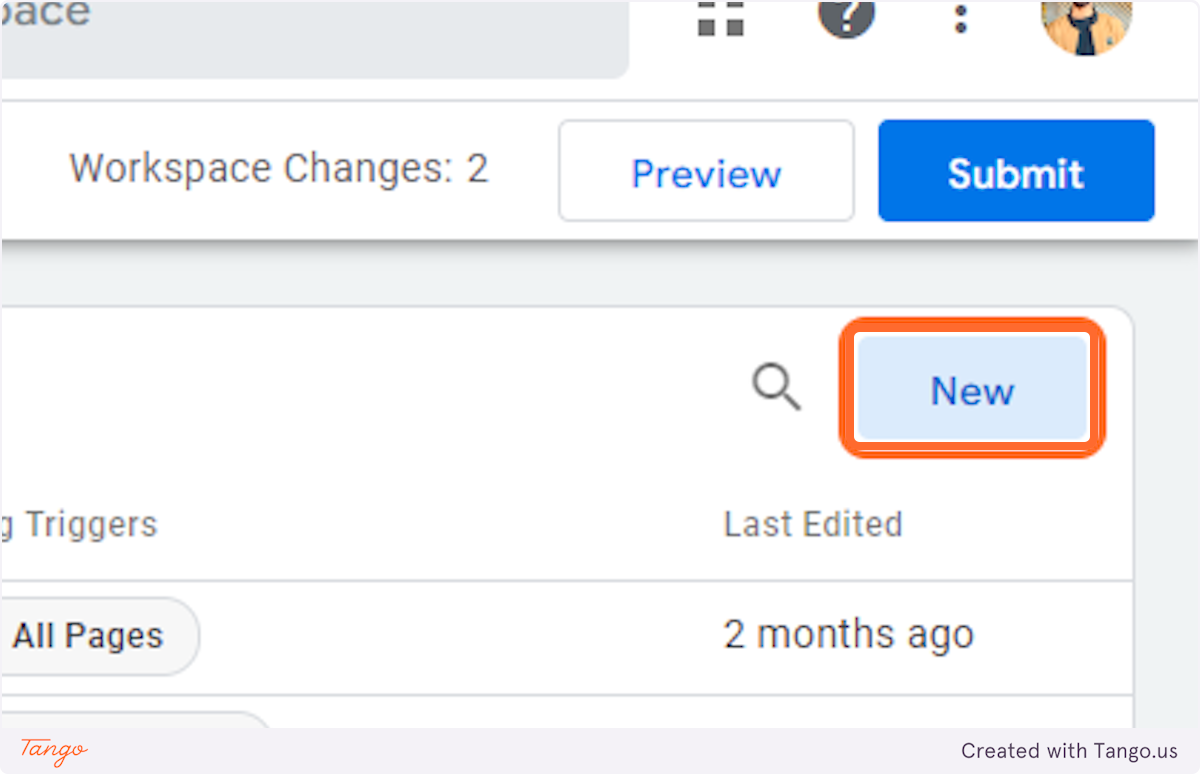
19. Rename it
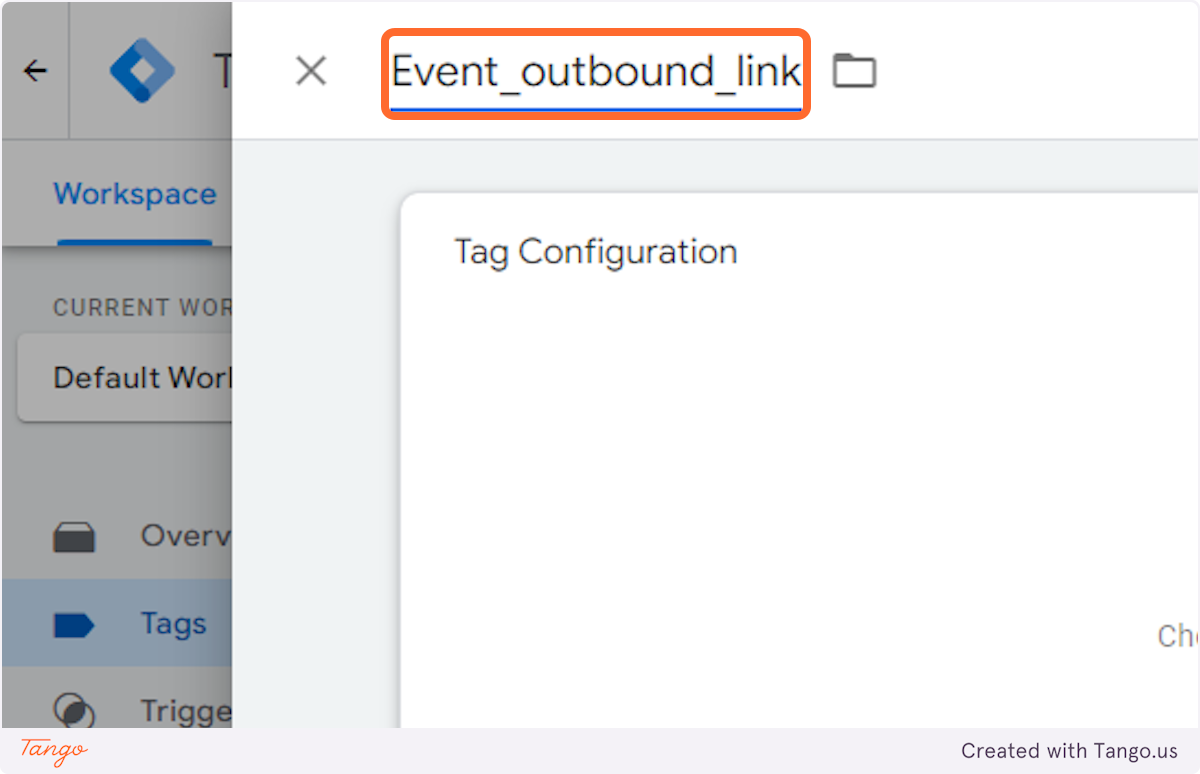
20. Click on Tag Configuration…
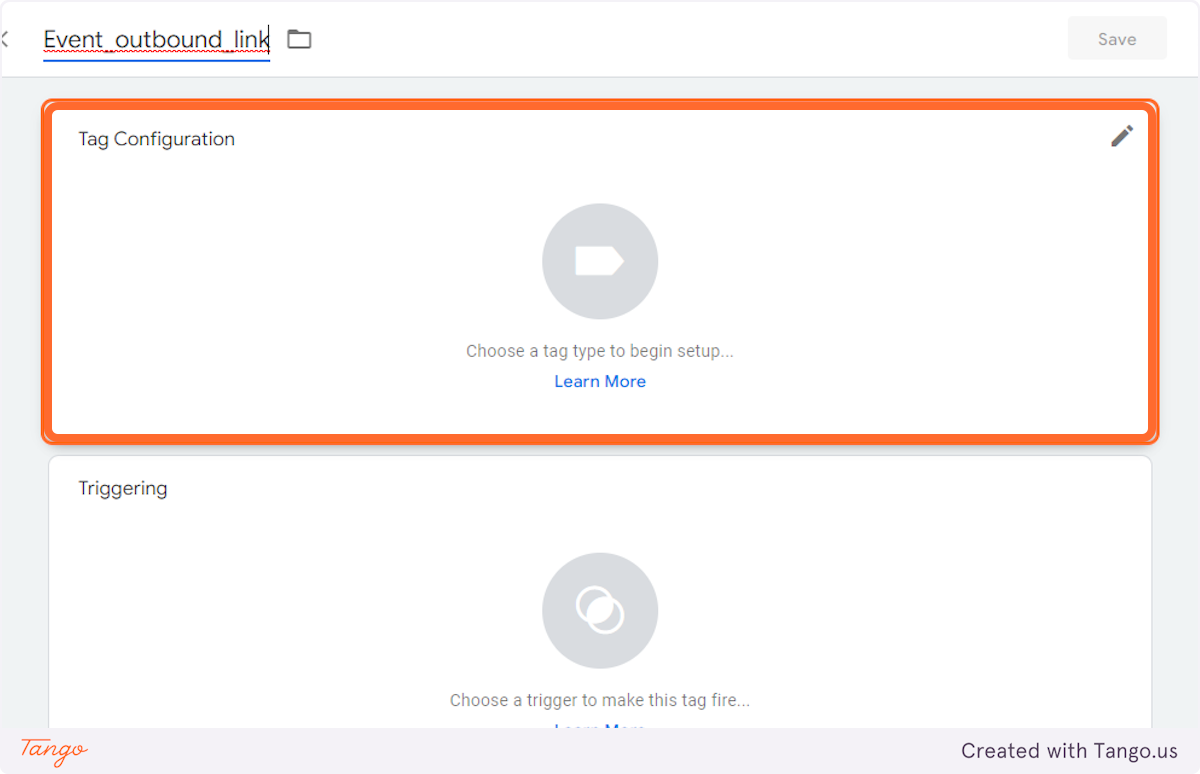
21. Click on Google Analytics: GA4 Event…
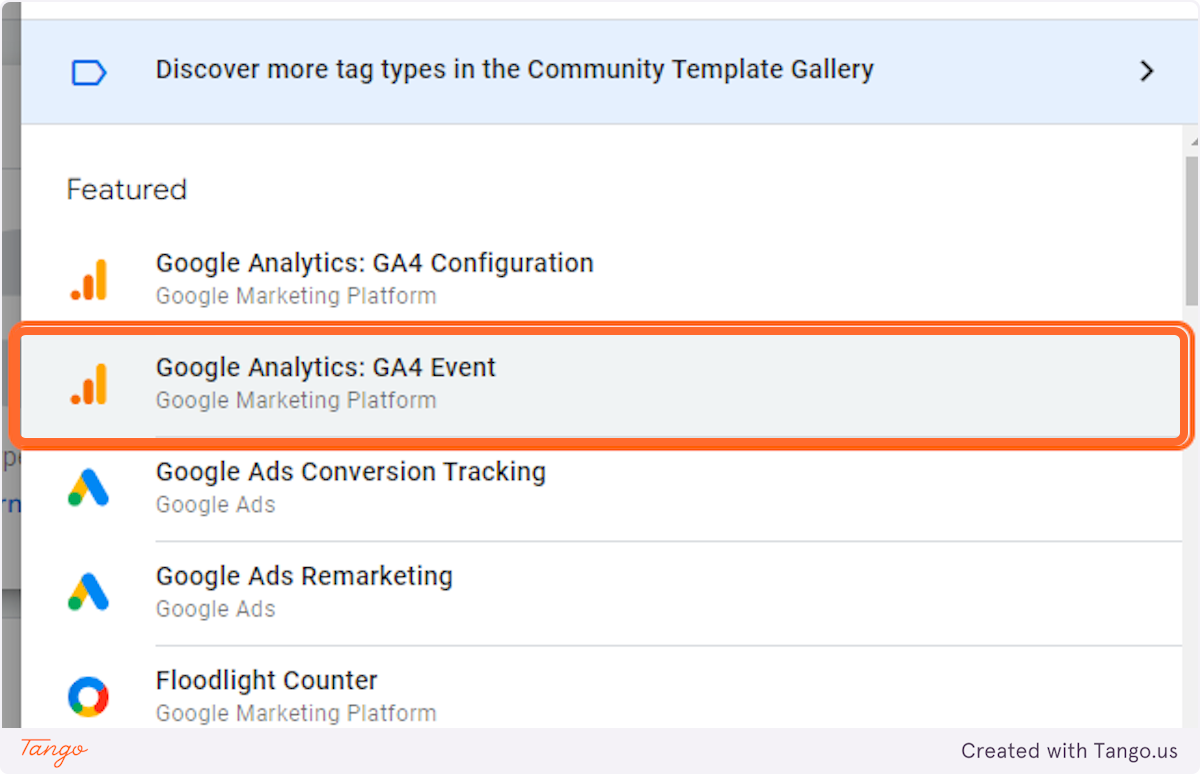
22. Select GA4 Configuration Tag from Configuration Tag
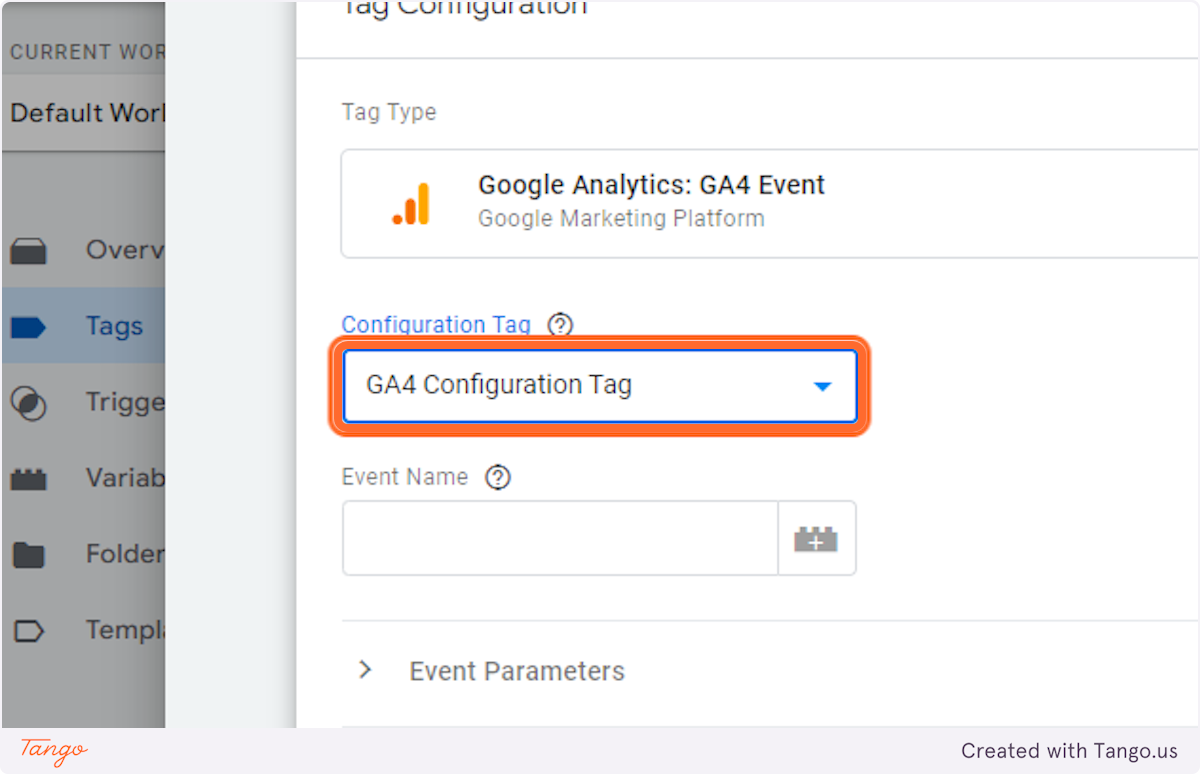
23. Type “outbound_link_click” as event name
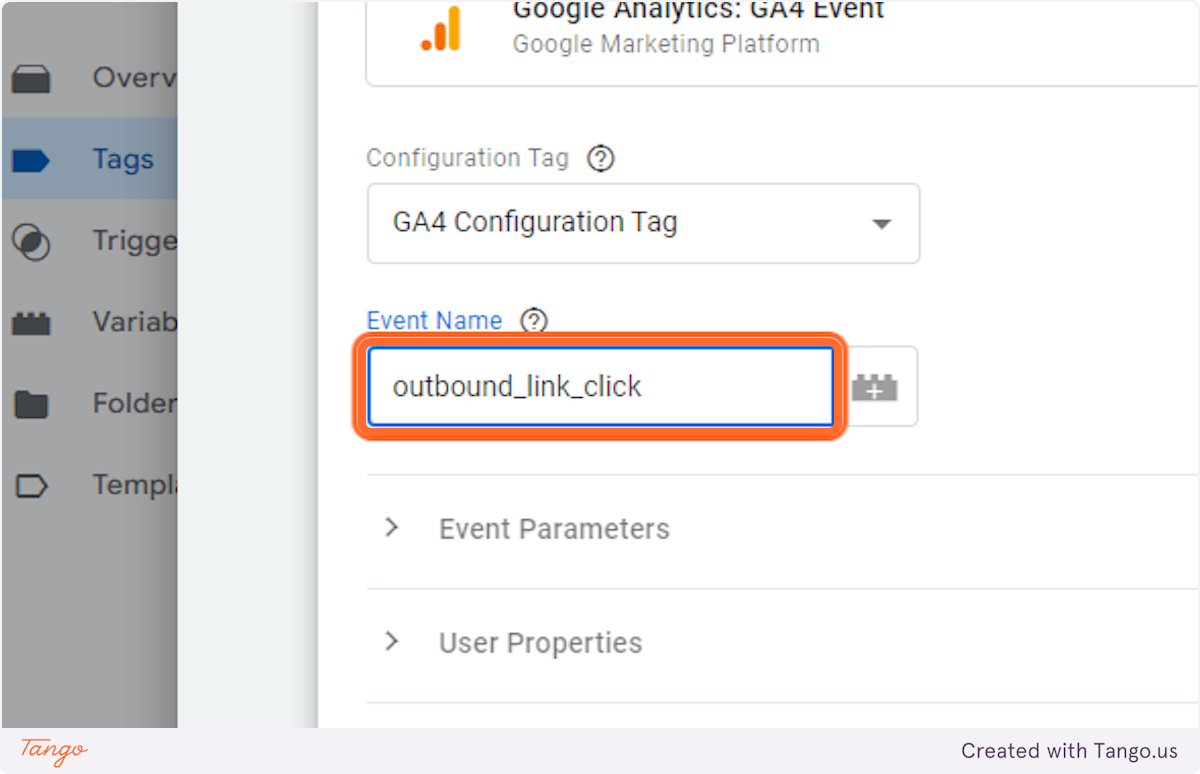
24. Click on Event Parameters
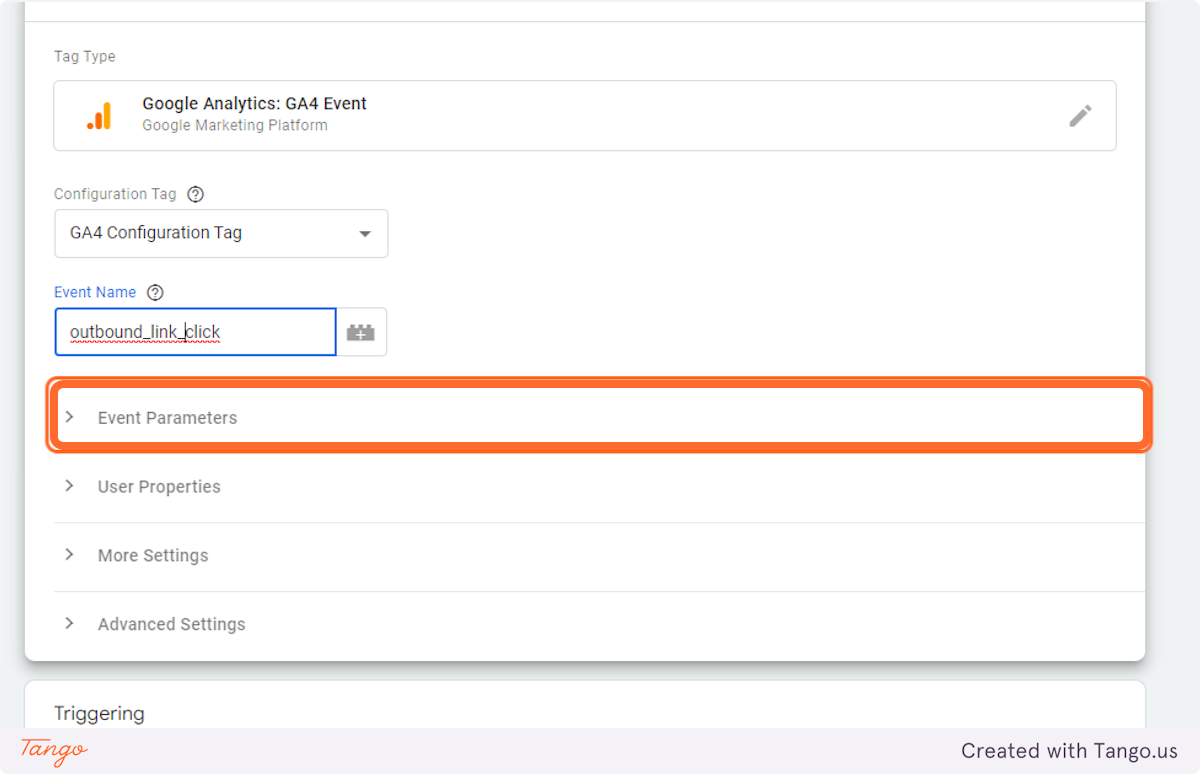
25. Click on Add Row
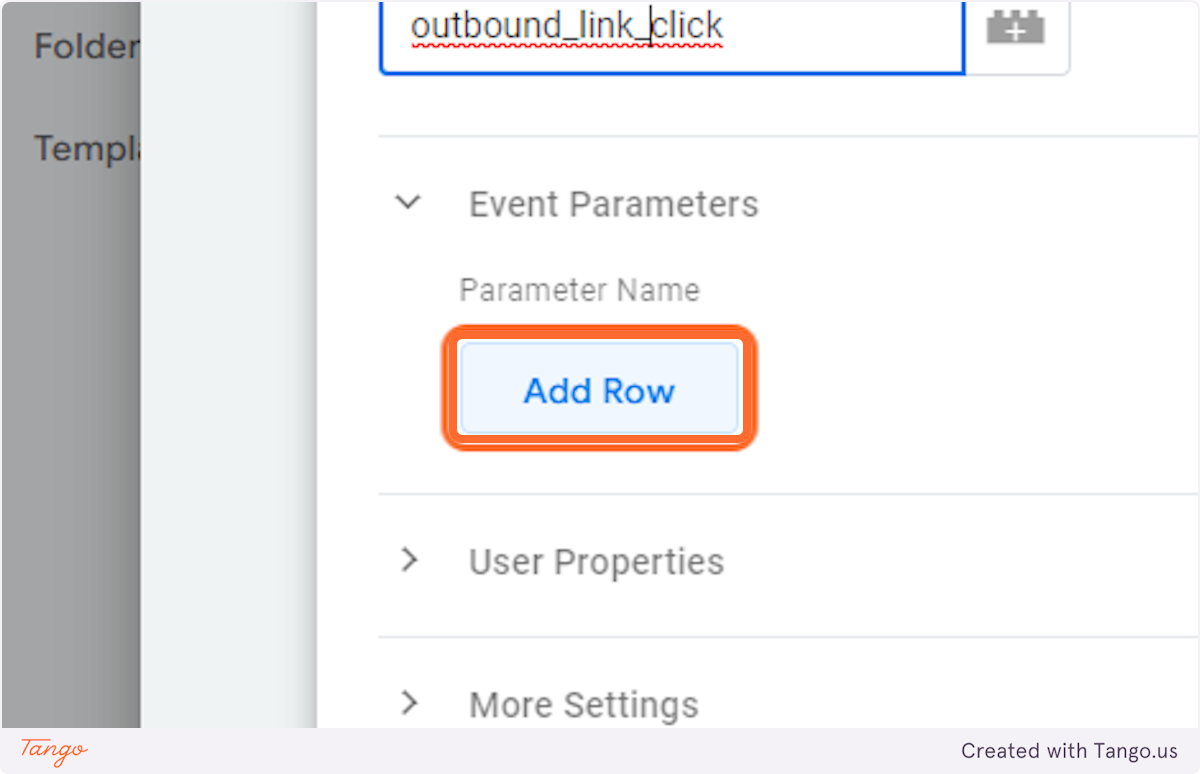
26. Type “click_url”
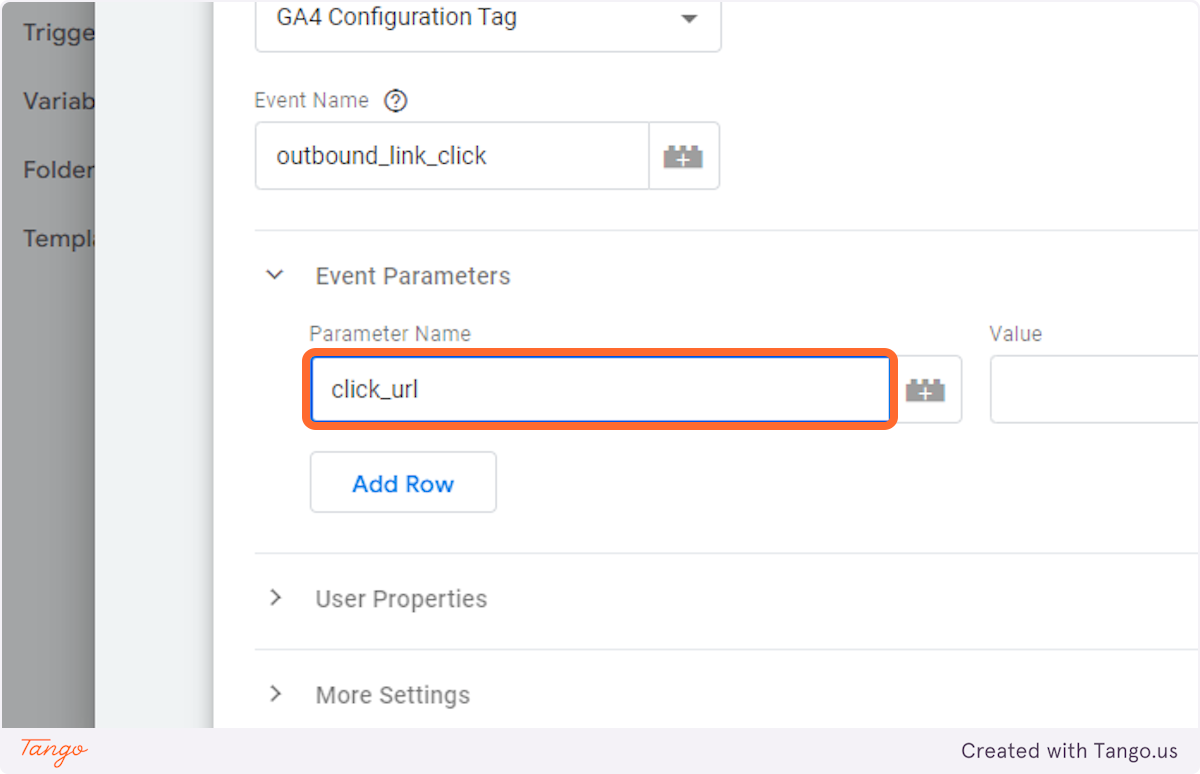
27. Click on +
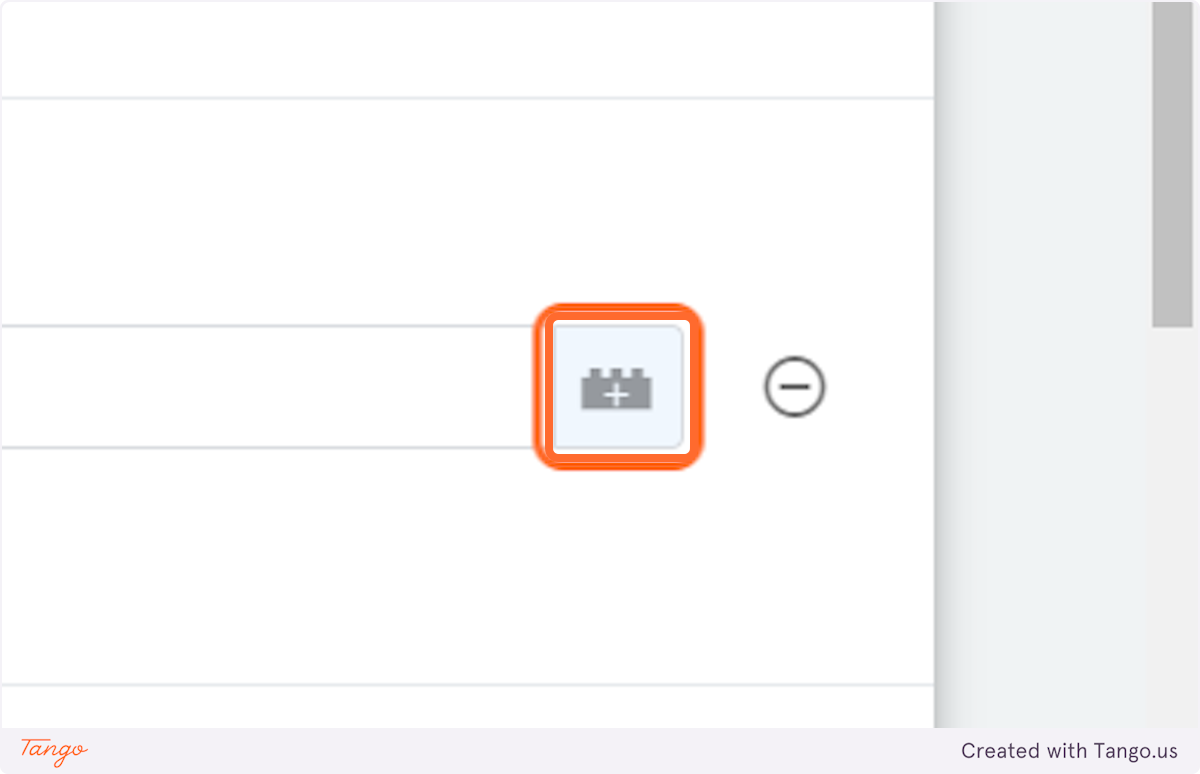
28. Click on Click URL…
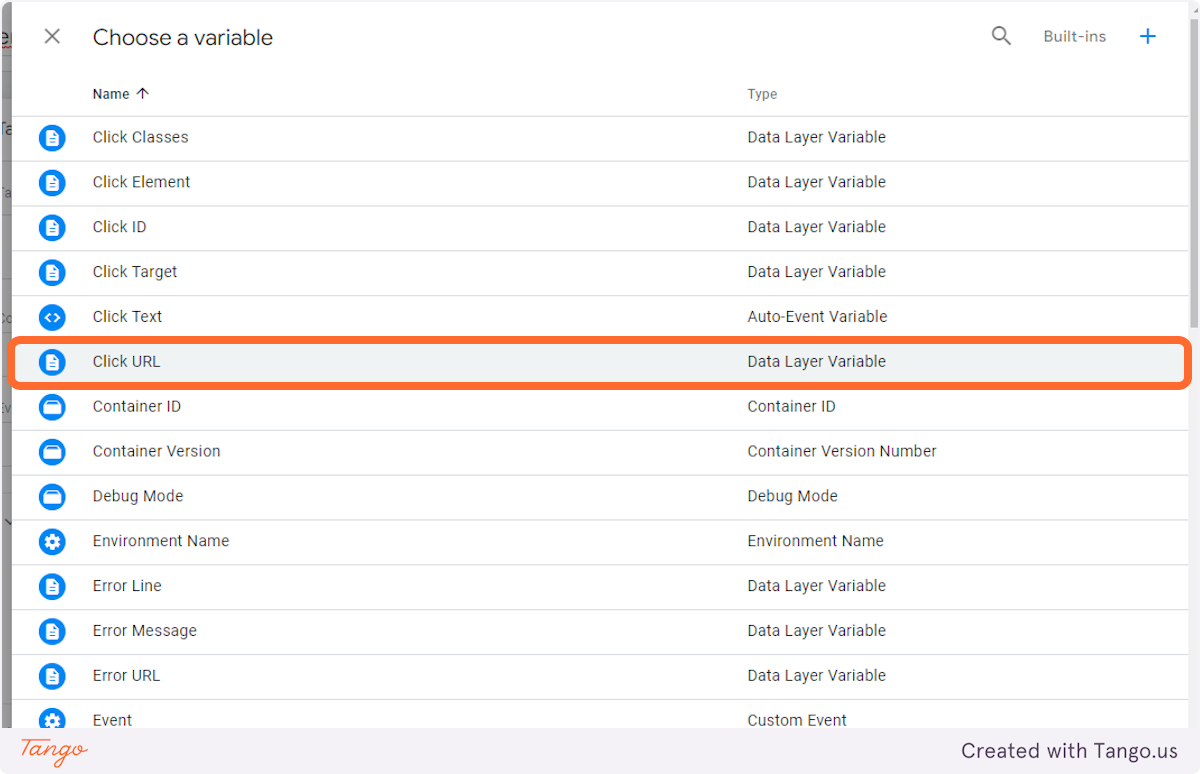
29. Click on Triggering to add trigger
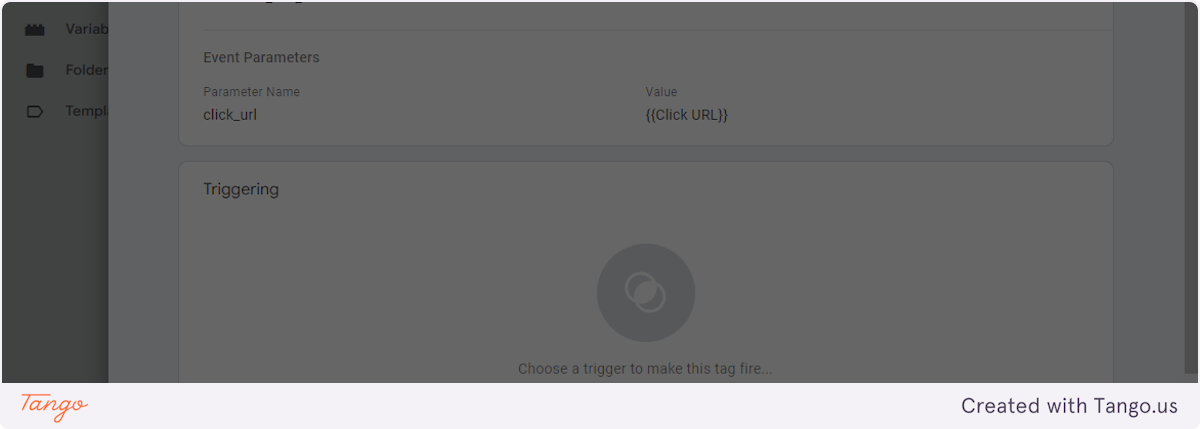
30. Click on outbound link Trigger…
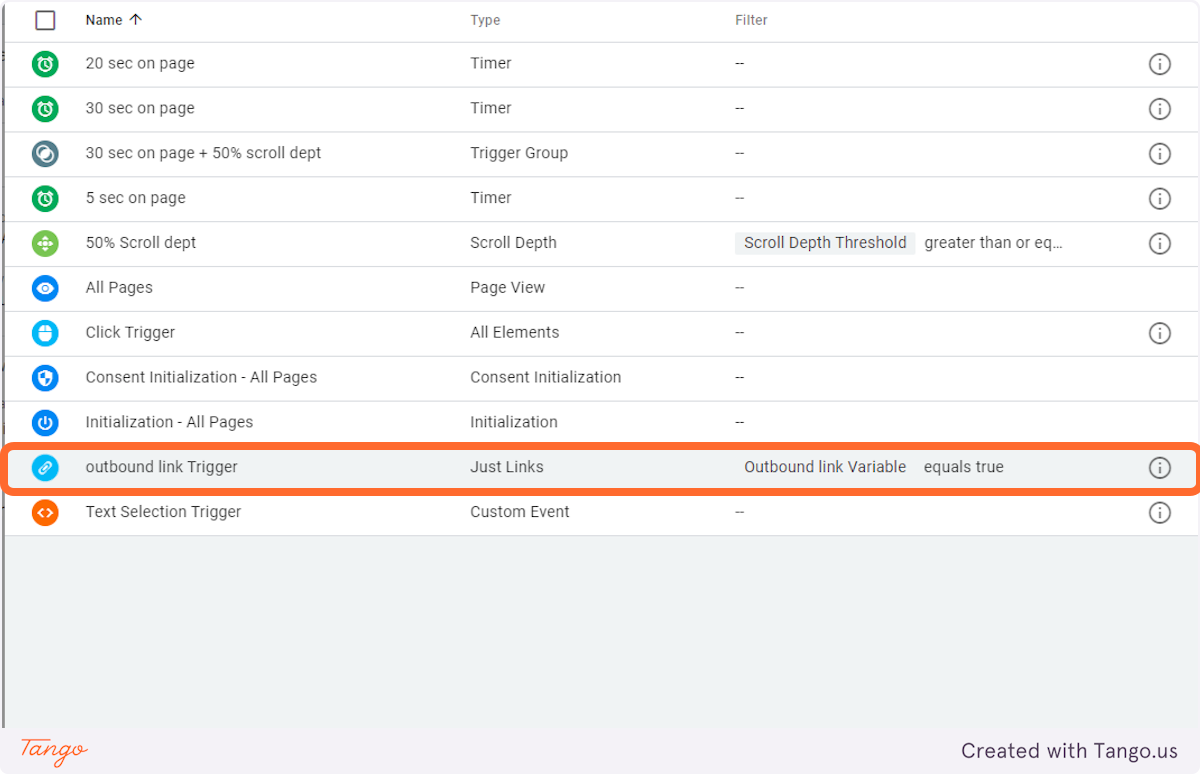
31. Click on Save
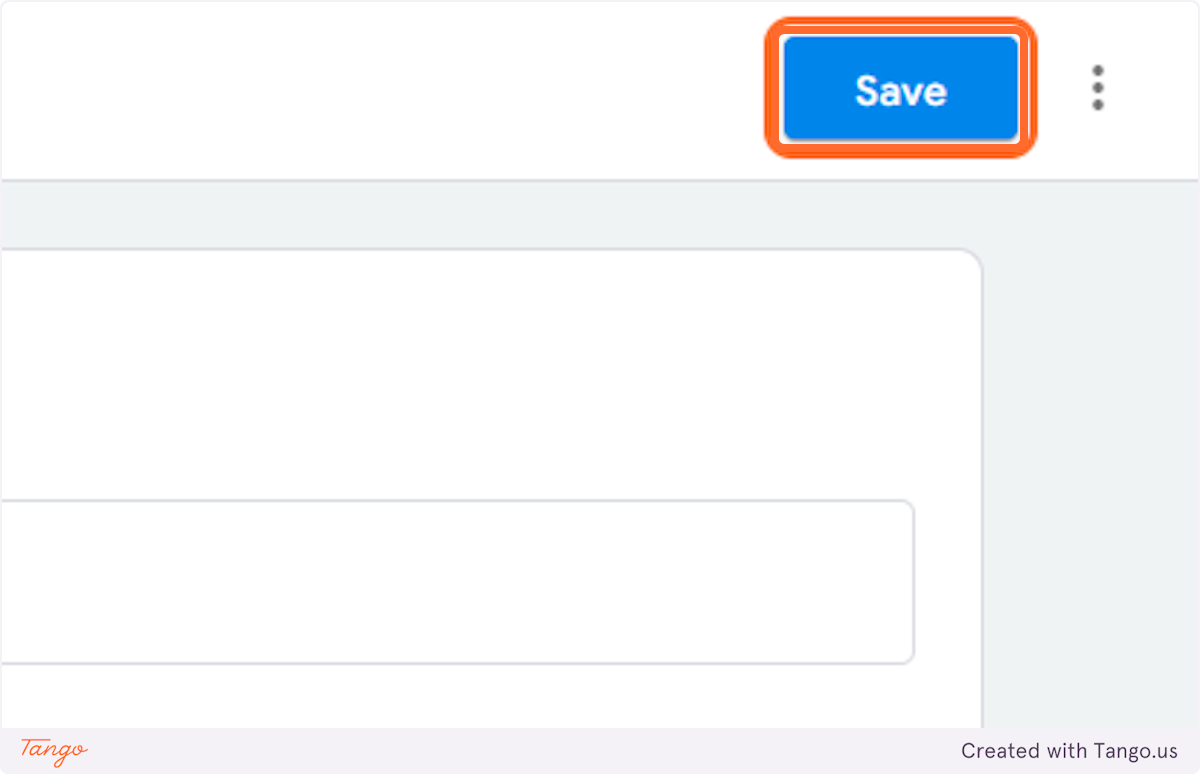
32. Click on Submit
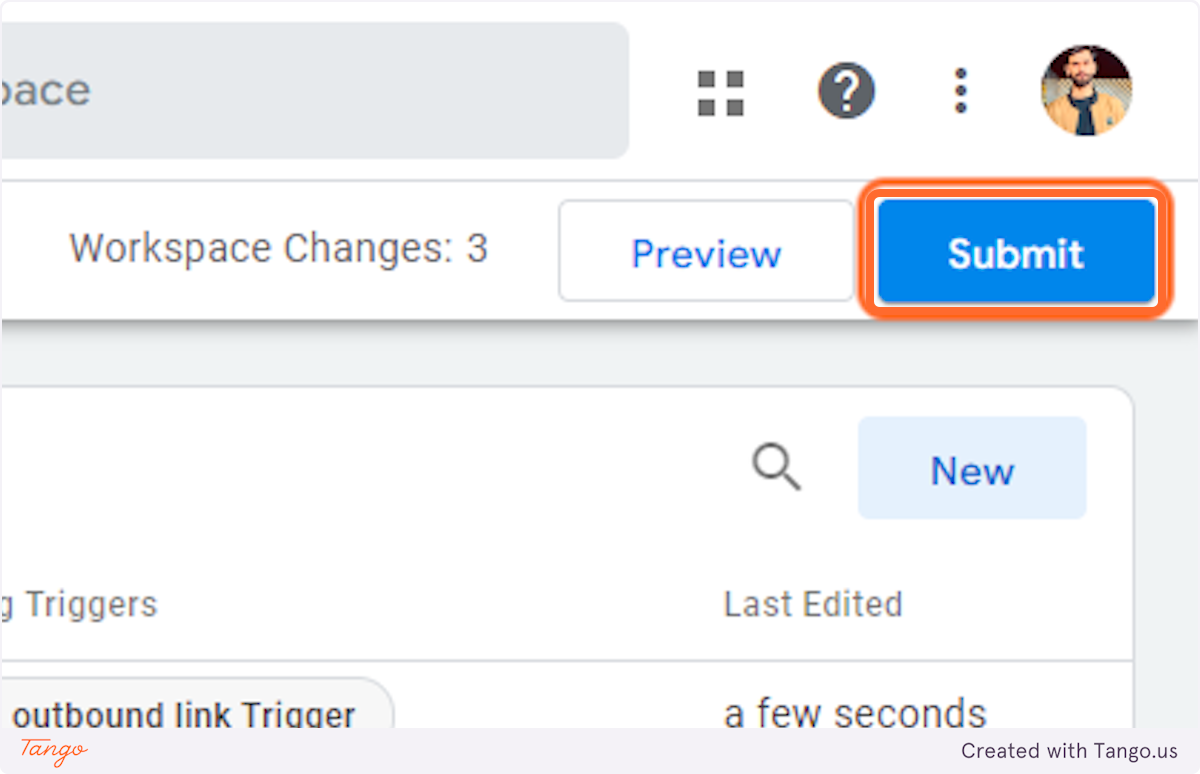
33. Click on Publish
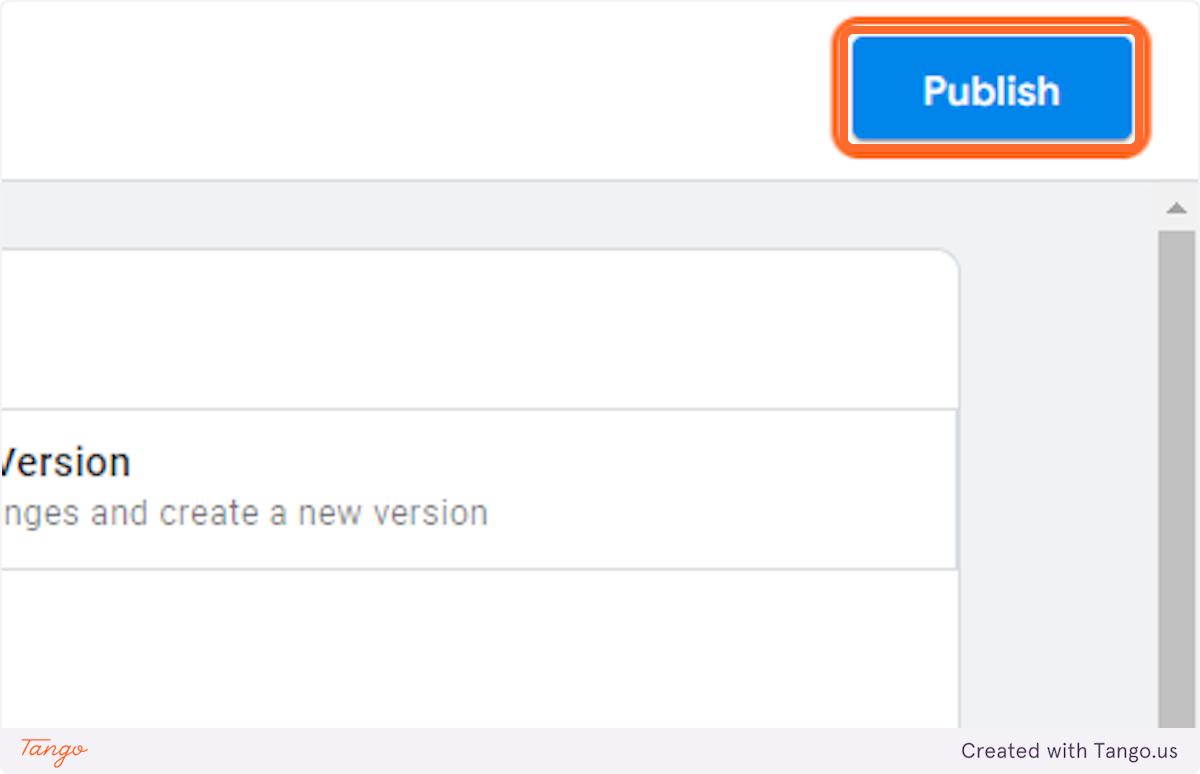
34. Click on Continue
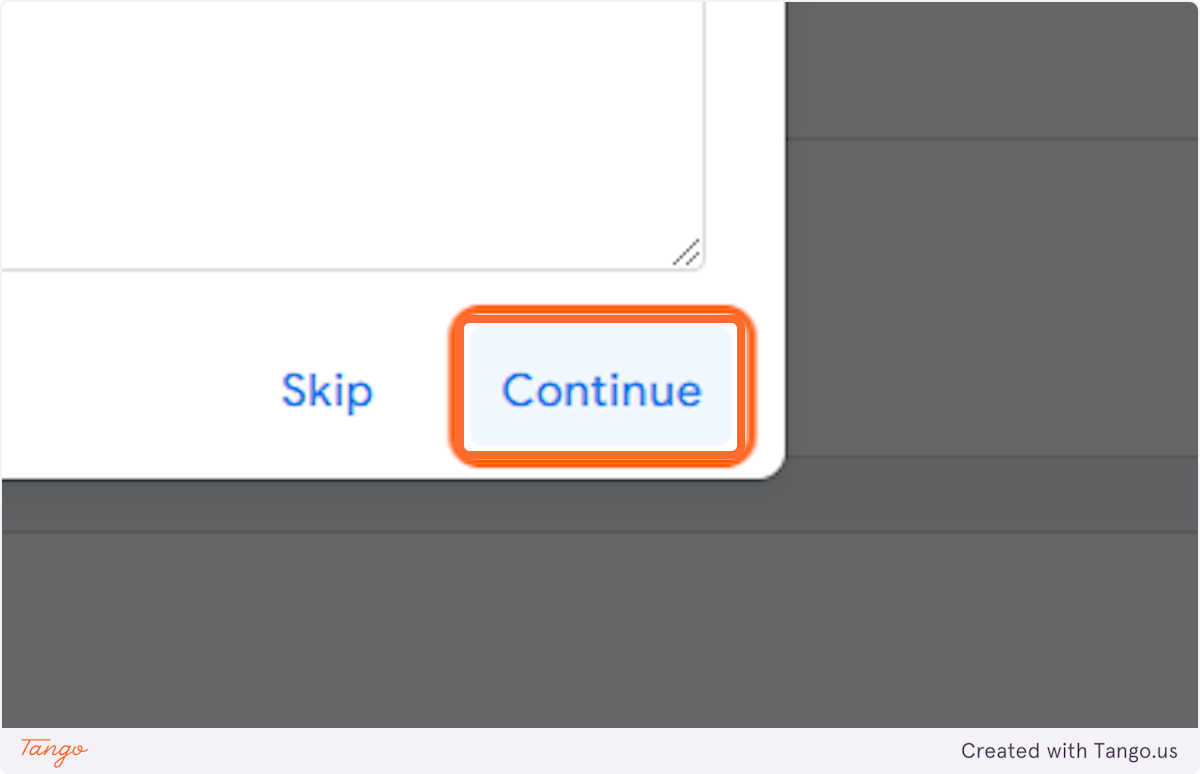
Final Words
In the ever-evolving world of digital marketing, understanding user behavior and optimizing website performance is essential. By configuring outbound link tracking in Google Analytics, you unlock a wealth of data that helps you gauge the effectiveness of external links and make informed decisions to enhance user engagement.
By tracking outbound links, you gain valuable insights into which external sources are driving traffic to your site, which destinations are most popular, and how users engage with those links. Armed with this information, you can optimize your link-building strategies, improve user experience, and ultimately drive better results.
So, take the time to configure outbound link tracking in Google Analytics and unlock the power of data-driven decision-making. Start implementing this valuable feature today, and watch as your understanding of user behavior expands, allowing you to fine-tune your website and maximize its impact. Happy tracking!
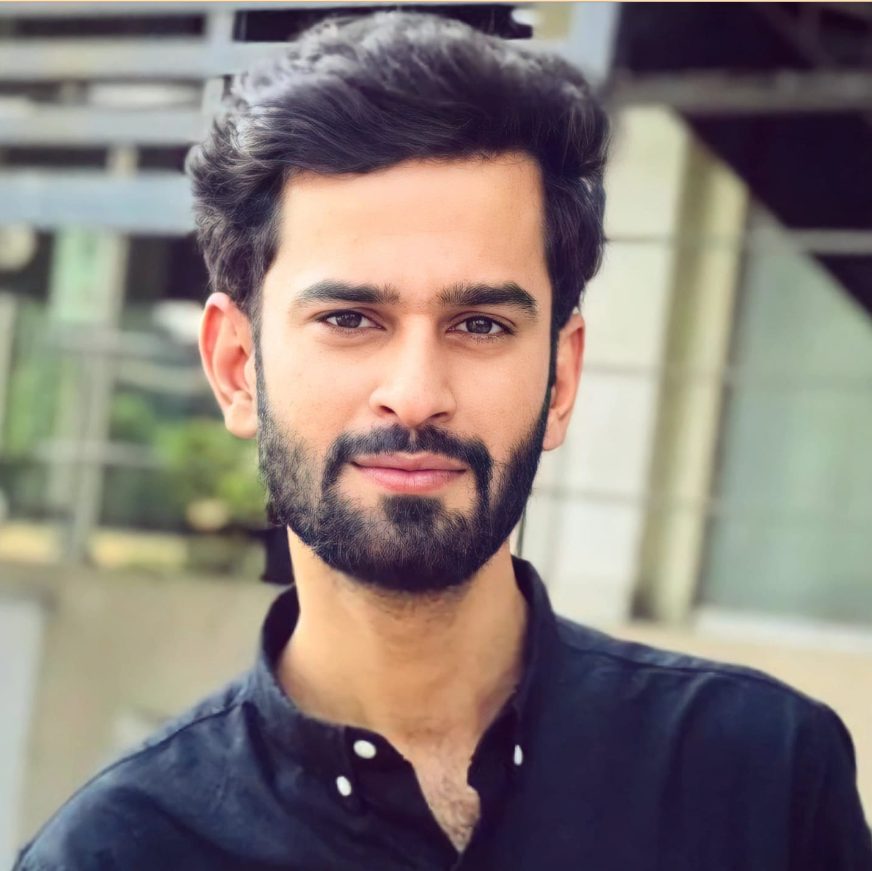
Hello, I’m Ali Raza, the brain behind Digital Realm Trends.
Hailing from the vibrant world of digital marketing, I’ve honed my skills over years. Based on my experience, I’m here to unravel the complexities of digital marketing, analytics and paid marketing, crafted for individuals like you. Join me in uncovering the power of digital marketing tools and strategies, fueled by experimentation and insights.