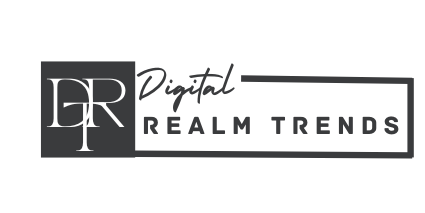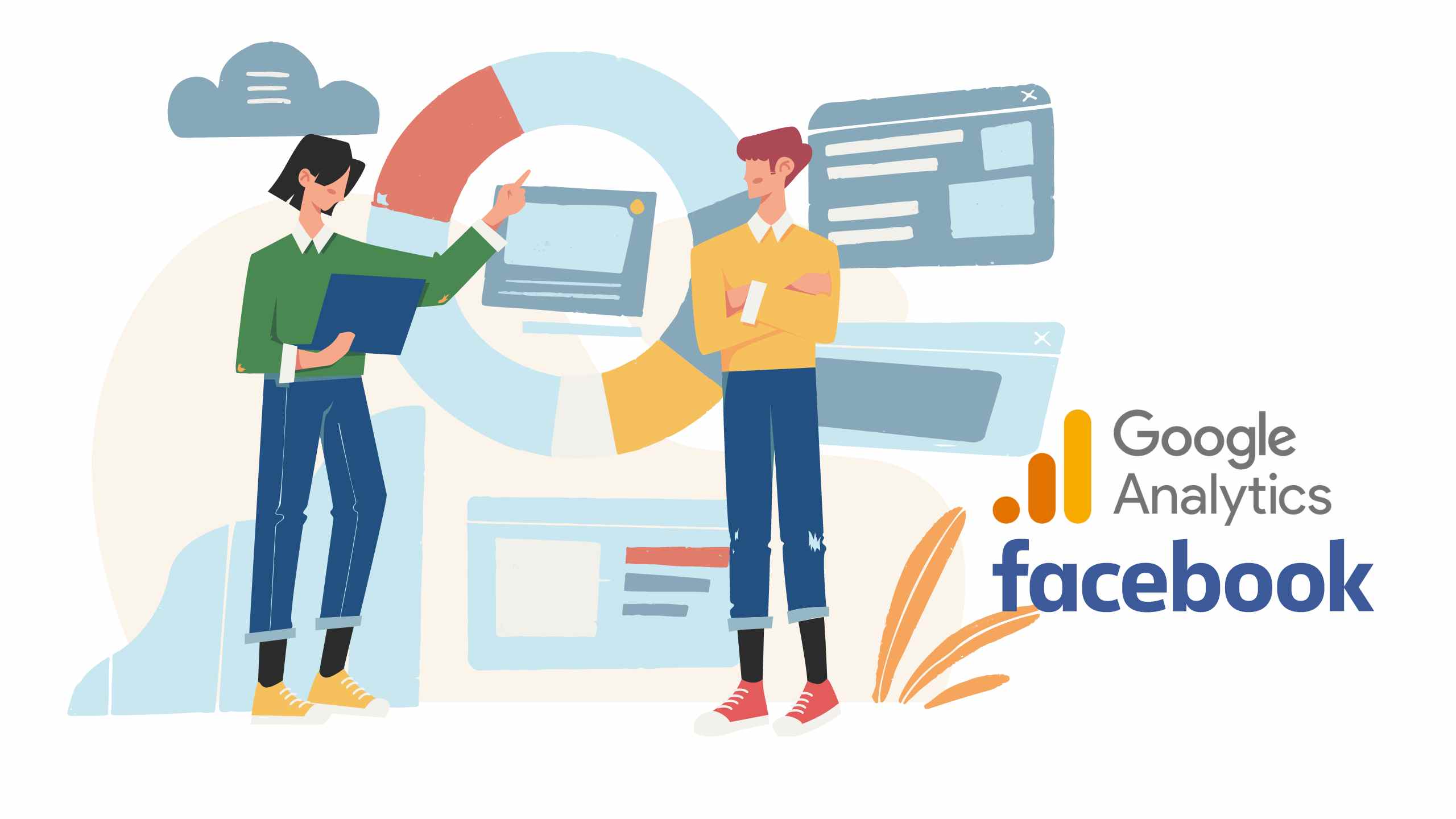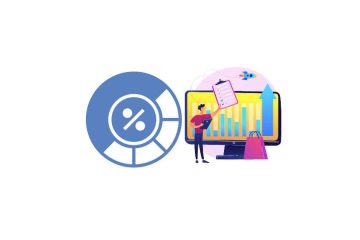Introduction
Google Analytics 4 (GA4) is the latest version of Google Analytics and it comes with a lot of new features and improvements. One of the most important changes in GA4 is the way it handles UTM parameters. UTM parameters are used to track the source and medium of traffic to your website, and they are essential for understanding the performance of your marketing campaigns. In this blog post, we will discuss why it’s essential to review your Facebook Ads UTM parameters settings and how GA4 maps your campaign traffic to the ‘Paid Social’ Channel Group. We will also provide some examples of good and bad UTM parameters to use, and explain how you can create Custom Channel Groups in GA4.
Why review Facebook Ads UTM parameter settings?
UTM parameters are used to track the source and medium of traffic to your website. When you run Facebook Ads, you should use UTM parameters to track the performance of your campaigns. However, with the release of GA4, it’s important to review your UTM parameter settings to ensure that your campaign traffic is mapped correctly to the ‘Paid Social’ Channel Group.
If your UTM parameters are not set up correctly, your campaign traffic could end up being classified as ‘Paid Other’ or ‘Organic Social’ traffic in GA4, which could affect your reporting and analysis. Therefore, it’s important to review your UTM parameter settings and make necessary changes to ensure your campaign traffic is mapped correctly.
Read Also: 10 Facebook Ads Warning Signs You Shouldn’t Ignore.
How GA4 maps traffic to ‘Paid Social’ Channel Group
GA4 uses specific ‘utm_source’ and ‘utm_medium’ values to map your campaign traffic to the ‘Paid Social’ Channel Group. If your UTM parameters use one of these values, your campaign traffic will be correctly classified as ‘Paid Social’ traffic.
The valid ‘utm_source’ and ‘utm_medium’ values for GA4 are as follows:
- utm_source=facebook&utm_medium=paid
- utm_source=fb&utm_medium=cpc
- utm_source=ig&utm_medium=ppc
- utm_source=instagram&utm_medium=paid
If your UTM parameters use any of these values, your campaign traffic will be mapped correctly to the ‘Paid Social’ Channel Group.
If your UTM parameters use other values, your campaign traffic could end up being classified as ‘Paid Other’ or ‘Organic Social’ traffic. For example, if you are currently using the dynamic parameter {{site_source_name}} as your utm_source value, it will not correctly map traffic coming from Messenger or Audience Network to ‘Paid Social’.
Examples of good and bad UTM parameters to use:
To ensure that your campaign traffic is mapped correctly to the ‘Paid Social’ Channel Group, use one of the valid ‘utm_source’ and ‘utm_medium’ values for GA4.
Examples of good UTM parameters to use are:
- utm_source=facebook&utm_medium=paid
- utm_source=fb&utm_medium=cpc
- utm_source=ig&utm_medium=ppc
- utm_source=instagram&utm_medium=paid
Examples of bad UTM parameters to use are:
- utm_source={{site_source_name}}&utm_medium=paid
- utm_source=facebook-instagram&utm_medium=cpc
- utm_source=meta&utm_medium=ad
Custom Channel Groups for GA4
If you don’t like the guidelines suggested by Google Analytics 4 for mapping your campaign traffic to default channel groups, you can choose to create your own rules and setup using the Custom Channel Groups feature.
Custom Channel Groups allow you to create rule-based categories for your traffic sources and then use them in any of the reports that already support the default channel groups as a primary dimension. This feature provides you with more flexibility and control over how your traffic is categorized and reported in Google Analytics 4.
How to create Custom Channel Groups in GA4
To get started with Custom Channel Groups, you need to navigate to the admin interface of your GA4 property and follow these steps:
- Click on “Data Settings” in the left-hand menu.
- Click on “Channel Groups” to see the list of available channel groups.
- Select “Create a new channel group” to create a new group or select an existing group to edit.
- Give your new group a name that describes the type of traffic you want to include.
- Add rules to define the sources and mediums that you want to include in your new channel group. You can create rules based on various parameters, such as “Source”, “Medium”, “Campaign”, “Keyword”, “Content”, and “Ad network type”.
- Save your new channel group and start using it in your reports.
Conclusion
Google Analytics 4 provides more control and flexibility over how your traffic is categorized and reported with the Custom Channel Groups feature. By using this feature, you can create your own rules and set them up to better match your specific needs and goals. However, it is important to follow the recommended “utm_source” and “utm_medium” values to ensure that your campaign traffic is mapped to the default “Paid Social” channel group. By reviewing your UTM parameter settings and using Custom Channel Groups in GA4, you can get a better understanding of your campaign performance and make data-driven decisions to optimize your marketing efforts.
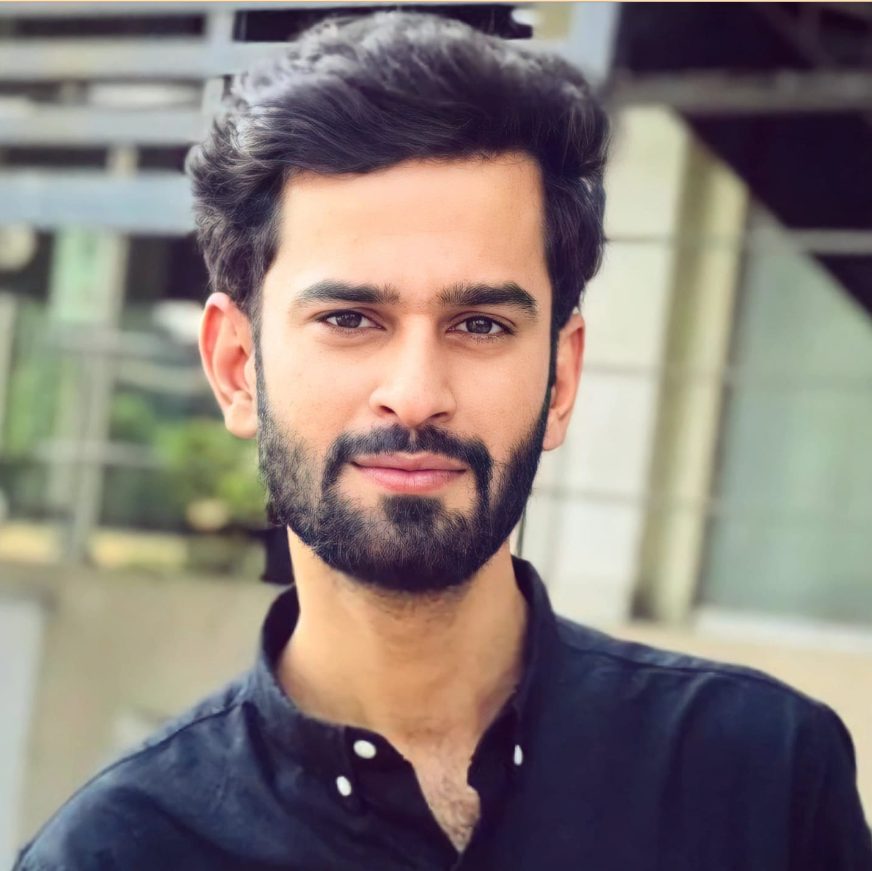
Hello, I’m Ali Raza, the brain behind Digital Realm Trends.
Hailing from the vibrant world of digital marketing, I’ve honed my skills over years. Based on my experience, I’m here to unravel the complexities of digital marketing, analytics and paid marketing, crafted for individuals like you. Join me in uncovering the power of digital marketing tools and strategies, fueled by experimentation and insights.